If you’re having difficulty navigating Steam labeling, then you can organize your games in categories by the custom grouping of games you own. The category can be anything, whether it’s the type of game or, your preferences.
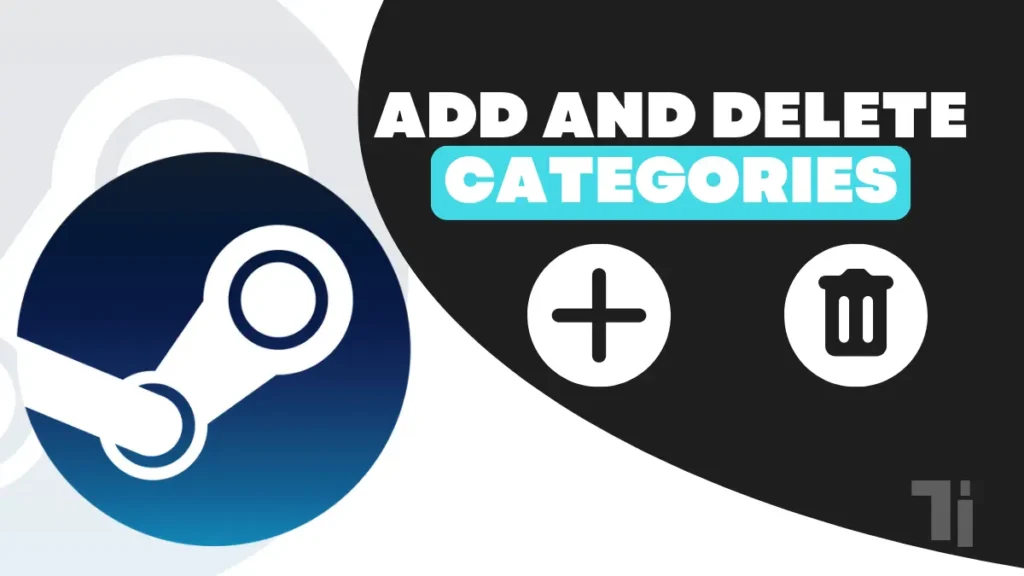
So in this article, I will show you how to add and delete categories on Steam using a step-by-step guide
ALSO READ: How To Find, Join, Or Create A Steam Group
Add New Navigation on Steam
In Steam, categories are called collections If you don’t have any collections created, then the games will appear in all uncategorized categories.
If you have a bunch of games, then you need to start creating collections to group your games according to the category. In Steam, there are two types of collections standard and dynamic. The standard collection will grow if you manually add games, and in the dynamic collections, it will grow automatically by using preset filters to categorize the types of games.
Create a New Steam Category on PC or Mac.
- Open the Steam client and sign in.
- Then click on library in the menu.
- Right-click the game in your library and select Add to > New Connection.
- In the new collection, type a name for your collection in the box.
- Choose to create a standard or dynamic collection type, then create a collection. Once the collection is created, it will appear on the left.
- When you choose the Create Dynamic Collection option, it will take you to the filter page where you can select by game type, category, genre, tag, and much more. Select from those options and apply the filter changes automatically.
Add and Remove Games From Steam Categories
If you can create a collection on Steam, then it also allows you to add and remove games from the stream library area. You can do this from a Steam client on your PC or Mac. Here I will show you how to do that with a step-by-step guide:
- Open the Steam client on a PC or Mac and sign in.
- After that click on the Library from the menu.
- Then right-click on the game to add or remove it from the collection. To add games, click on Add to and choose a collection. You can also choose a New Collection to create a new collection.
- To remove games from the collections, click on the game and select remove from, then choose the collection to remove from.
How to Delete Game Categories on Steam
- Open the Steam client and sign in.
- Then select Library from the menu.
- Now right-click a collection name and select Remove Collection.
- Then confirm the removal of the collection by clicking on remove collection.
Removal of the collection will return the games from that collection to the uncategorized section. If the games are also added to the other collection, then they will remain in those collections.
Manage your Steam library.
In this article, I have shared how to add and delete categories on Steam with a step-by-step guide. We learned that by using collections, we can keep the games organized manner. Which makes it easy for everyone to find and play them according to their favourite catagory




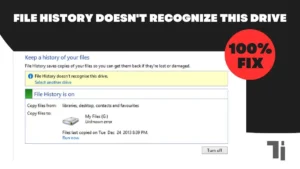
[…] ALSO READ: How To Add And Delete Categories On Steam […]
Thank you for your sharing. I am worried that I lack creative ideas. It is your article that makes me full of hope. Thank you. But, I have a question, can you help me?
Hey! This is my first visit to your blog! We are a group of volunteers and starting a new project in a community in the same niche. Your blog provided us valuable information to work on. You have done a marvellous job!
I don’t think the title of your article matches the content lol. Just kidding, mainly because I had some doubts after reading the article.
Hey, you used to write fantastic, but the last several posts have been kinda boringK I miss your super writings. Past few posts are just a little out of track! come on!
This is the right blog for anyone who wants to find out about this topic. You realize so much its almost hard to argue with you (not that I actually would want…HaHa). You definitely put a new spin on a topic thats been written about for years. Great stuff, just great!
Thank you for sharing with us, I believe this website really stands out : D.