Optimizing and crafting the Discord profile takes time, and imagine that after spending hours on it, it will vanish once you click on the save button. 😤 Frustrating right?
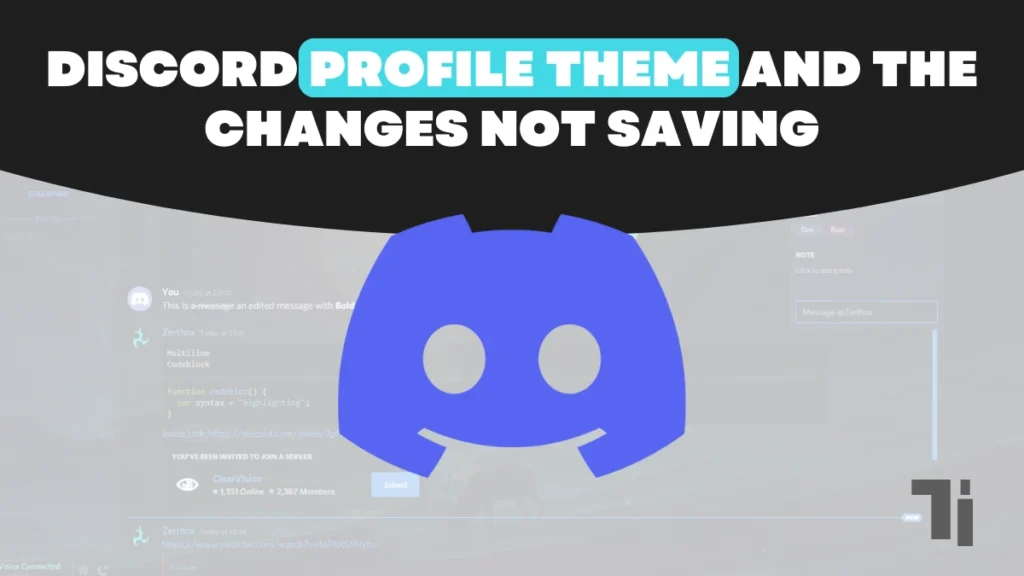
You are not alone. Many users are facing the same problem with the discord profile theme and the changes not saving, and we will discuss in detail how to fix that issue.
The free version of Discord allows you to do some personalization; if you are changing the profile theme, then it requires a paid subscription to Discord Nitro. Make sure you are using Discord Nitro before following this guide to fix the Discord profile theme and the changes not saving problem.
Ways to Fix the Discord Profile Theme Not Saving Changes
Restart Discord
It is common to have glitches in the functionality of any application, so on the Discord app, it may cause the profile theme of Discord to change, and any changes will not be saved.
Restarting the application may fix all the common problems, such as connection to the server, reload interface, resync with the account, and modification to set up properly on your profile.
Update Discord
Updating the Discord app can fix most of the common issues because updates are provided after fixing those problems. Usually, the Discord app gets updated automatically when you start it, even if you are facing a problem getting your account error. You can manually install the latest version of Discord from their website.
To keep your Discord performance smooth, ensure you are using the latest app version.
Change the theme on the web and app.
If the changes on Discord are not saving, then try using different devices, or you can try on both the web and app versions of Discord. You may face the sync issue while using the Web and the version of Discord.
There are high taxes that switching the device can give a system refresh that can solve the problem. Now follow the simple guide to change the profile theme. On the web and app versions
On Web
- Open the Discord app or website.
- Click on the settings (Gear Icon).
- Navigate to the profile section.
- Now change the profile theme color, profile effects, animation avatar, and banner color if you are using Discord Nitro.
- Now click on Save Changes.
On Mobile
- Open the Discord app.
- Click on the You tab and click on the Edit Profile button.
- Now change the profile theme and click on the save button at the top right corner of the screen.
Report the bug.
Reporting the bug in Discord can help you fix any problem, like when you are facing a Discord profile theme that is not saving. Reporting a bug is like complaining about the issues you are facing on Discord to the Discord service provider so they can come up with a solution.
If you want to submit a report, then you need to follow the step-by-step guide below.
- Open the web browser and visit the Discord support website.
- Now click on the What can we help you with? box.
- then select bug reporting from the options.
- Fill in the details of the problem you are facing and click on the submit button.
TIPS:
If any of these methods are not working for you, then try to check whether the Internet connection is stable or not. Because of a slow Internet connection, you may face difficulty saving the changes to the theme.
You verify whether the subscription to Discord is active or not.
Try changing different themes. The team you’re trying to implement may not be compatible with your Discord setting.
Check permissions for the theme. Some servers restrict the user from making any changes to their theme profile.
ALSO READ
How To Fix A “Temporary Network Error” On Discord
How To Unfriend Or Remove Someone On Discord
How To Transfer Your Telegram Group Ownership to Another Person


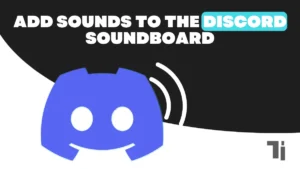
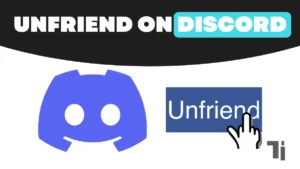
[…] Discord Profile Theme and the Changes Not Saving: How to Fix That […]
I don’t think the title of your article matches the content lol. Just kidding, mainly because I had some doubts after reading the article.
Thank you for your sharing. I am worried that I lack creative ideas. It is your article that makes me full of hope. Thank you. But, I have a question, can you help me? https://www.binance.info/uk-UA/register-person?ref=W0BCQMF1
Thank you for your sharing. I am worried that I lack creative ideas. It is your article that makes me full of hope. Thank you. But, I have a question, can you help me? gate io startup nedir