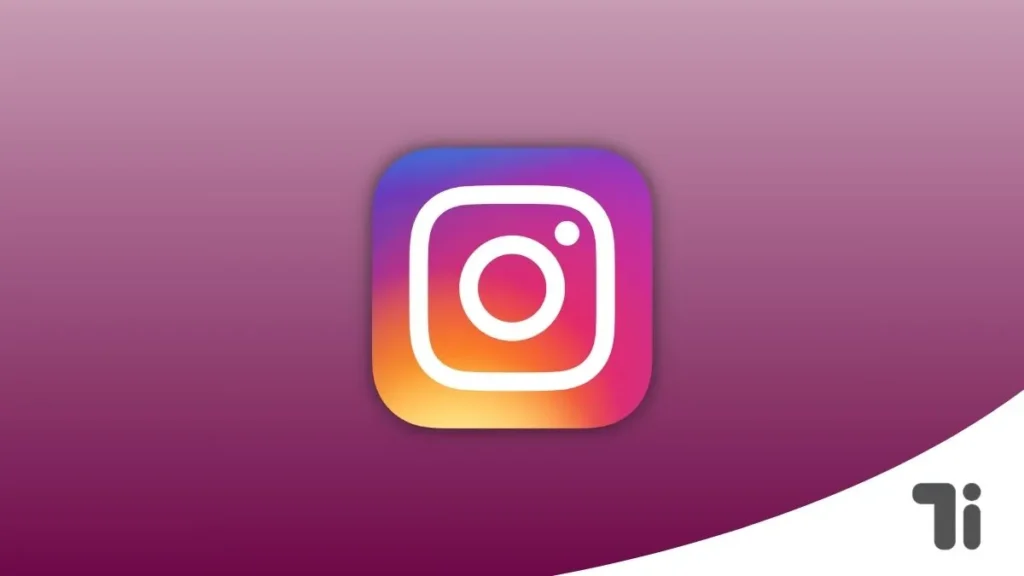
If you are thinking about why your Instagram messages disappear and want to keep the chats visible, then you need to disable them. Don’t worry, we will show you how to turn off vanish mode on the Instagram app with a simple guide.
Also Read: How to Turn Off Read Receipts on Instagram
Turn Off Vanish Mode on The Instagram App.
This feature of the Instagram app allows you to send messages to your friends or family, and once they see that message, it will automatically removed. This feature is only available for Android and iPhones, not PCs or laptops.
Now follow this simple guide:
1. Open the Instagram app and log in with your ID and password.
2. Once you’re logged in, click on the message icon in the top right corner.
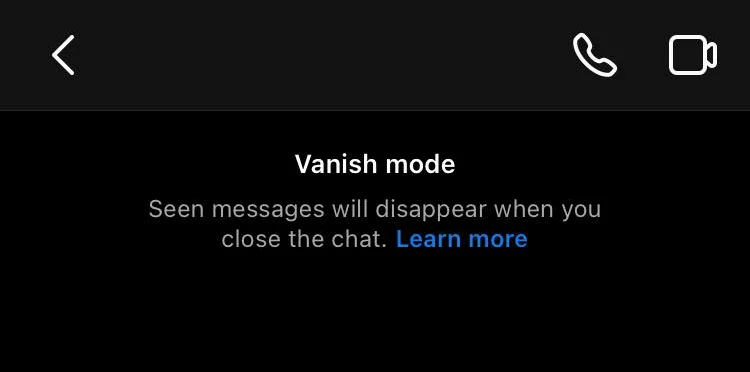
3. Open the particular chat where you want to turn off the vanish mode.
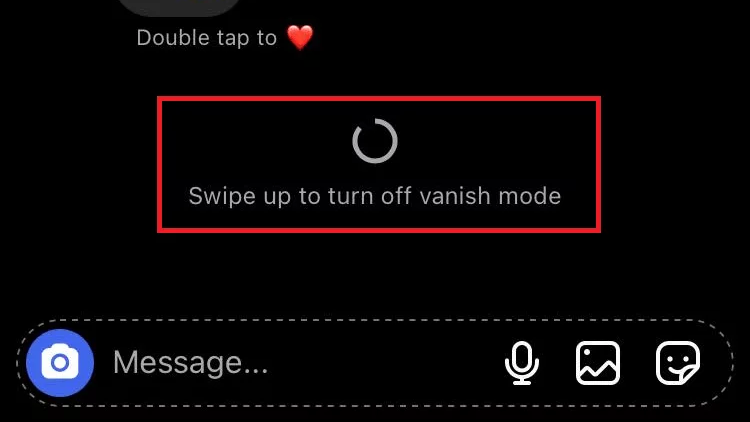
4. At the bottom of the chat, you will see a swipe-up to turn off vanish mode.
5. So simply follow the instructions and swipe up.
Now your chat will not disappear automatically, and the default Instagram chat interface is back.
How To Turn on Vanish Mode on The Instagram App
It is very useful if you’re having a private conversation with someone and don’t want that person to read that message again later. then you can turn on this feature whenever you want with a few simple steps.
1. Open the Instagram app and log in with your ID and password.
2. Then click on the message icon in the top right corner.
3. Now select the chat you want to turn on vanish mode for.
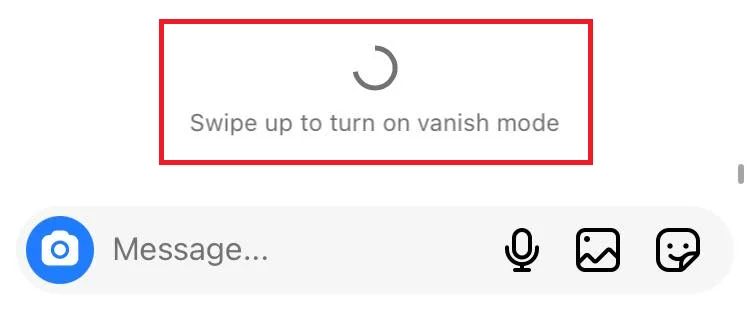
4. On the bottom side of the chat, you will see Swipe up to turn on vanish mode.
5. Simply follow the instructions and swipe up.
Now all the chats will be removed automatically.
Can Other Users Enable Or Disable The Vanish Mode?
Anyone on the Instagram app can turn on or off the vanish mode. But this feature is only applicable to those who follow you and those who follow you back. Make sure to avoid personal chat in groups because the vanish mode is not applicable in group chat.


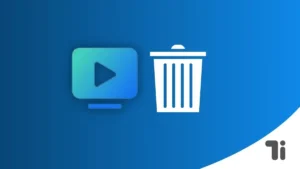
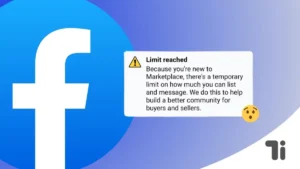
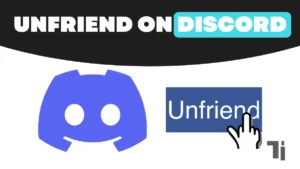
Sweet blog! I found it while searching on Yahoo News.
Do you have any tips on how to get listed in Yahoo News?
I’ve been trying for a while but I never seem to get there!
Thanks
Here is my blog post; nordvpn coupons inspiresensation
Quality articles or reviews is the secret to invite the visitors
to pay a quick visit the website, that’s what this site is providing.
my blog post – nordvpn coupons inspiresensation (http://in.mt/nordvpn-coupons-inspiresensation–36408)
What’s up to all, the contents present at this web site are
actually awesome for people experience, well, keep up
the good work fellows.
Also visit my web page; eharmony special coupon code 2025
A motivating discussion is definitely worth comment. I think
that you ought to write more on this issue, it may not be a taboo subject but generally folks don’t speak about such subjects.
To the next! Cheers!!
Also visit my blog: vpn
I am really enjoying the theme/design of your blog. Do you
ever run into any browser compatibility problems?
A couple of my blog readers have complained about my website not working
correctly in Explorer but looks great in Safari.
Do you have any advice to help fix this issue? gamefly
3 month free trial https://tinyurl.com/23ww4xyv
bookmarked!!, I love your blog! What does vpn stand for https://tinyurl.com/2y95dtjr
Hi there to every body, it’s my first pay a quick visit of this weblog; this weblog contains awesome and in fact excellent data in support of readers.
Please let me know if you’re looking for a article writer
for your weblog. You have some really good articles and
I believe I would be a good asset. If you
ever want to take some of the load off, I’d love to write
some content for your blog in exchange for a link back to mine.
Please shoot me an email if interested. Kudos!
Regards for all your efforts that you have put in this. very interesting info .
he blog was how do i say it… relevant, finally something that helped me. Thanks
Greetings! I know this is kind of off topic but
I was wondering if you knew where I could find a captcha plugin for my comment
form? I’m using the same blog platform as yours and I’m having trouble finding one?
Thanks a lot! Eharmony special coupon code 2025 https://tinyurl.com/ymjk7uac
Thank you for the good writeup. It in fact was once
a entertainment account it. Glance advanced to more added agreeable from
you! By the way, how could we keep up a correspondence?
Also visit my page – http://winkler-martin.de/messages/61849.html
**mindvault**
mindvault is a premium cognitive support formula created for adults 45+. It’s thoughtfully designed to help maintain clear thinking
**mindvault**
mindvault is a premium cognitive support formula created for adults 45+. It’s thoughtfully designed to help maintain clear thinking
**sugarmute**
sugarmute is a science-guided nutritional supplement created to help maintain balanced blood sugar while supporting steady energy and mental clarity.
**gl pro**
gl pro is a natural dietary supplement designed to promote balanced blood sugar levels and curb sugar cravings.
**prostadine**
prostadine is a next-generation prostate support formula designed to help maintain, restore, and enhance optimal male prostate performance.
**prodentim**
prodentim an advanced probiotic formulation designed to support exceptional oral hygiene while fortifying teeth and gums.
**vittaburn**
vittaburn is a liquid dietary supplement formulated to support healthy weight reduction by increasing metabolic rate, reducing hunger, and promoting fat loss.
**nitric boost**
nitric boost is a dietary formula crafted to enhance vitality and promote overall well-being.
**glucore**
glucore is a nutritional supplement that is given to patients daily to assist in maintaining healthy blood sugar and metabolic rates.
**synaptigen**
synaptigen is a next-generation brain support supplement that blends natural nootropics, adaptogens
**mitolyn**
mitolyn a nature-inspired supplement crafted to elevate metabolic activity and support sustainable weight management.
**zencortex**
zencortex contains only the natural ingredients that are effective in supporting incredible hearing naturally.
**yu sleep**
yusleep is a gentle, nano-enhanced nightly blend designed to help you drift off quickly, stay asleep longer, and wake feeling clear.
**wildgut**
wildgutis a precision-crafted nutritional blend designed to nurture your dog’s digestive tract.
**breathe**
breathe is a plant-powered tincture crafted to promote lung performance and enhance your breathing quality.
**pinealxt**
pinealxt is a revolutionary supplement that promotes proper pineal gland function and energy levels to support healthy body function.
**energeia**
energeia is the first and only recipe that targets the root cause of stubborn belly fat and Deadly visceral fat.
**boostaro**
boostaro is a specially crafted dietary supplement for men who want to elevate their overall health and vitality.
**prostabliss**
prostabliss is a carefully developed dietary formula aimed at nurturing prostate vitality and improving urinary comfort.
**potentstream**
potentstream is engineered to promote prostate well-being by counteracting the residue that can build up from hard-water minerals within the urinary tract.
**hepatoburn**
hepatoburn is a premium nutritional formula designed to enhance liver function, boost metabolism, and support natural fat breakdown.
**hepato burn**
hepato burn is a potent, plant-based formula created to promote optimal liver performance and naturally stimulate fat-burning mechanisms.
**flowforce max**
flowforce max delivers a forward-thinking, plant-focused way to support prostate health—while also helping maintain everyday energy, libido, and overall vitality.
**prodentim**
prodentim is a forward-thinking oral wellness blend crafted to nurture and maintain a balanced mouth microbiome.
**cellufend**
cellufend is a natural supplement developed to support balanced blood sugar levels through a blend of botanical extracts and essential nutrients.
**revitag**
revitag is a daily skin-support formula created to promote a healthy complexion and visibly diminish the appearance of skin tags.
**neurogenica**
neurogenica is a dietary supplement formulated to support nerve health and ease discomfort associated with neuropathy.
**sleeplean**
sleeplean is a US-trusted, naturally focused nighttime support formula that helps your body burn fat while you rest.
Great write-up, I am regular visitor of one?¦s blog, maintain up the nice operate, and It is going to be a regular visitor for a lengthy time.
It’s really a great and helpful piece of information. I’m happy that you shared this useful information with us. Please keep us informed like this. Thanks for sharing.