Uninstalling useless software or applications that you. do not use frequently is a gateway. is a great way. to maintain the PC’s performance on laptops. It also keeps the disk space. nice and tidy.
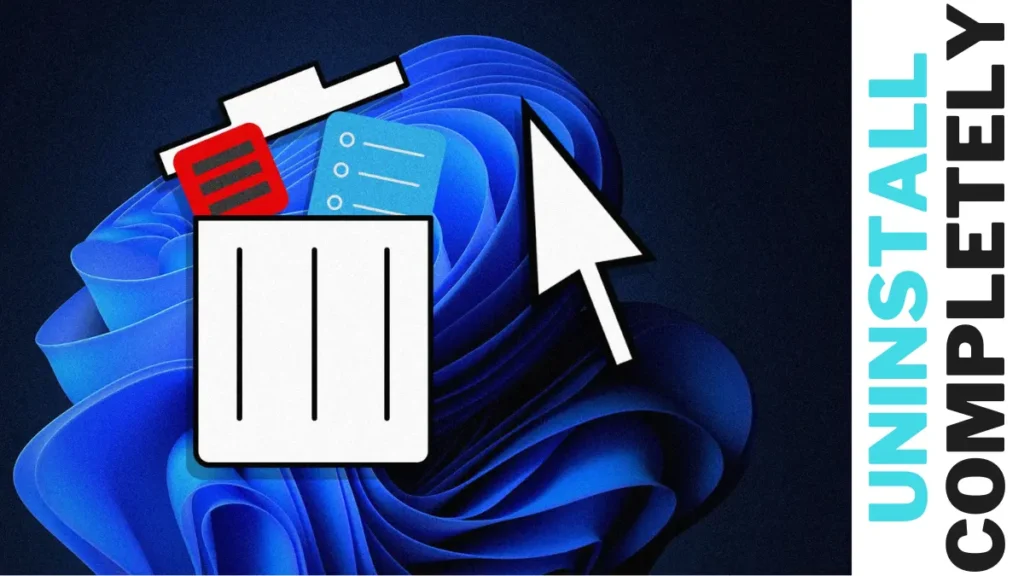
Sometimes, when we uninstall any software or application from a Windows PC or laptop,. We face. a common issue: software contains a particular folder or file on C drive So when we uninstall any software, the file or folder remains there.
Here, I will explain to you how you can uninstall any software completely.
Uninstall software completely
- Click on the file manager and open the C drive.
- A list of folders appears now. Click on the three dots available on the top menu bar.
- Then click on Options. A pop-up will appear. Now click on view.
- Now you will see a show button. Show hidden files. Click on the checkbox. then click OK.
- It This setting will. show you all the hidden files available. in the file manager.
- A new folder, a programmed data folder, will appear when you click on View Hidden Files. Now, from there, you can delete the folder of the software that you uninstalled.
Conclusion
When we install any software on our Windows device, it creates shortcuts. and folders to keep their files and data in one place. But when we uninstall those files, the file or folder of that software remains on the disk drive. Which is unnecessarily? using the disk space? Drive space? So it becomes important to delete those files, which keeps our space healthy and tidy.



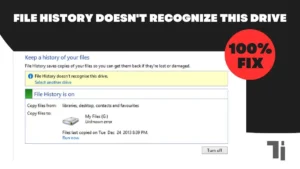

[…] makes a laptop slow. In this blog, I have shared a step-by-step guide on how you can make your laptop run […]
[…] blotware, and the good thing is you can remove it whenever you want so according to your usage, you can uninstall from the setting To remove that, you have to open settings, then click on apps and features. A list […]
[…] How To Lock Drive In Windows 10 Without Any SoftwareHow To Convert JIO SIM To ESIM On Android or iPhone Online FasterHow To Uninstall Software Completely In Windows 11 […]
Thank you for your sharing. I am worried that I lack creative ideas. It is your article that makes me full of hope. Thank you. But, I have a question, can you help me?
I don’t think the title of your article matches the content lol. Just kidding, mainly because I had some doubts after reading the article.
Can you be more specific about the content of your article? After reading it, I still have some doubts. Hope you can help me.
Thank you for your sharing. I am worried that I lack creative ideas. It is your article that makes me full of hope. Thank you. But, I have a question, can you help me?