In this article, I will show you how to mount ISO files in Windows 10/11 using two methods; by using the built-in tool and by installing a third-party mounting tool.
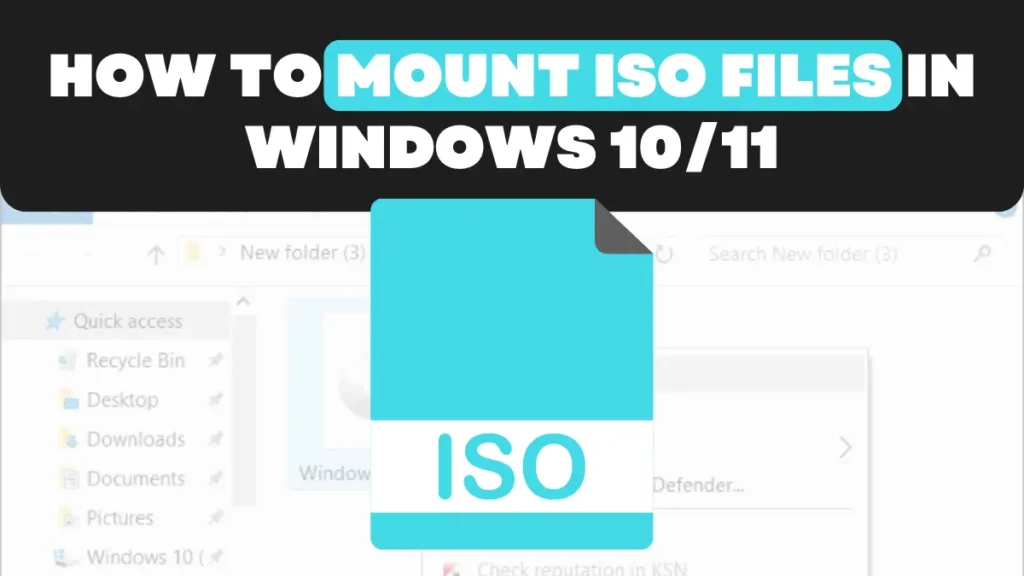
ISO files are disk image files that contain a copy of a DVD, CD, or blue-ray disk The basic use of an ISO file is to create a bootable media-installed software backup data, and install games. So To access the contents of the ISO file you are required to mount it on a computer Mounting ISO file on the computer means creating a virtual drive on your computer.
How to mount ISO files using a Windows-built tool
Windows 10 and 11 negatively support iso files you do not need to install any 3rd party software to mount ISO file on your computer you just need to follow the simple steps to mount ISO files in Windows 10/11
- Locate the ISO file that you want to mount on your computer
- Then right-click on the iso files and select the mount option from the Dialog box.
- A new virtual drive will show up under this file this PC in File Explorer with a drive letter
Now you can access the user file’s content by opening the new virtual drive.
How to mount ISO files by using a third-party tool
Windows has a built-in feature of Mounting ISO files which is one of the efficient ways to mount ISO files in Windows 10/11 But if you are looking for extra features advanced features like you want to mount other formats of files (ZIP, RAR, 7-ZIP) then you need to install 3rd party software.
You can create edit compress or split archives into small parts by installing a 3rd party mounting software on your computer.
When it comes to third-party software mounting software The only software that comes to mind is WinRAR. It is the most popular and well-known software for mounting any file you can download it from here.
- After downloading and installing the WinRAR software on your computer.
- Right-click on the file you want to mount and click on extract file or extract here in the dialog box.
- Once the file is extracted the content of the iso file will be extracted in the folder.
Now you can easily access the content of the iso file from the folder
How to unmount ISO file
Mounting files in Windows 10/11 is very simple you need to follow the simplest steps
- Right-click on the virtual drive and select the eject option from the file explorer.
- After clicking on the eject button the virtual drive will be closed from your computer and the iso file will not be accessible
ALSO READ THIS
How To Lock Drive In Windows 10 Without Any Software
How To Make A Laptop Run Faster In 1 Simple Setting
How To Set Up A New Laptop: The Simple Guide



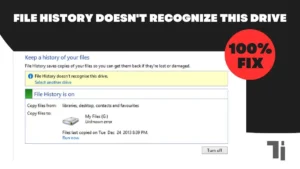

I have fun with, lead to I discovered exactly what I used to be taking a
look for. You’ve ended my four day lengthy hunt!
God Bless you man. Have a great day. Bye
my website nordvpn coupons inspiresensation (http://tinyurl.com/)
Hi there are using WordPress for your site platform? I’m new to the
blog world but I’m trying to get started and set up my own. Do you need any html coding expertise to make your own blog?
Any help would be greatly appreciated!
Feel free to surf to my blog post nordvpn coupons inspiresensation
Hello there! I could have sworn I’ve been to this blog before
but after browsing through some of the post I realized it’s new
to me. Anyways, I’m definitely glad I found it and I’ll be
bookmarking and checking back often!
My webpage: nordvpn coupons inspiresensation (tinyurl.com)
I’ve been browsing online more than three hours today, yet I never found any interesting article like
yours. It is pretty worth enough for me. In my view, if all webmasters and bloggers
made good content as you did, the internet will be a lot
more useful than ever before.
my web-site – nordvpn coupons inspiresensation
350fairfax Nordvpn promo code
This is really interesting, You are a very skilled blogger.
I have joined your feed and look forward to seeking more of
your magnificent post. Also, I have shared your site
in my social networks!
As the admin of this website is working, no hesitation very
rapidly it will be famous, due to its feature contents.
My blog post: eharmony special coupon code 2025
Hey! This is kind of off topic but I need some advice from an established
blog. Is it hard to set up your own blog? I’m not very techincal but I can figure things out pretty fast.
I’m thinking about setting up my own but I’m not sure where to start.
Do you have any points or suggestions? Appreciate it
My website … vpn
A person necessarily lend a hand to make severely posts
I might state. This is the very first time I frequented your web page and to this point?
I amazed with the analysis you made to make this particular publish amazing.
Fantastic job! https://tinyurl.com/2ab5s5qz gamefly 3 month free
trial
I’m extremely impressed together with your writing abilities and also
with the format in your weblog. Is this a paid subject matter or did you customize it yourself?
Anyway keep up the excellent high quality writing, it is rare to peer a great weblog like this one nowadays..
What is vpn stand for https://tinyurl.com/2dhs6xmh
Your point of view caught my eye and was very interesting. Thanks. I have a question for you.
Today, while I was at work, my cousin stole my apple ipad and tested to see if it can survive a
twenty five foot drop, just so she can be a youtube sensation. My iPad
is now broken and she has 83 views. I know this is totally off topic but I had to share it with someone!
Hi it’s me, I am also visiting this web page daily, this site is really nice and the users are really sharing fastidious thoughts.
https://tinyurl.com/yvodnsan eharmony special coupon code 2025