Are you frustrated with the YouTube autoplay feature And looking for a way to turn off autoplay on YouTube on mobile and desktop? Then, you’re in the right place! In this article, I will explain the simple steps to turn off autoplay on YouTube.
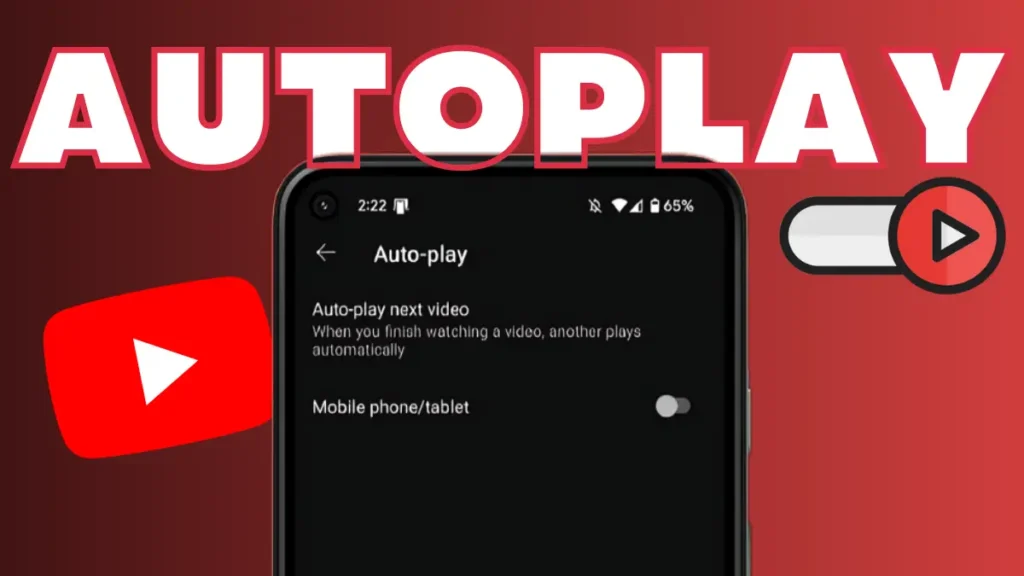
YouTube by default keeps the Autoplay feature turned on which helps YouTube increase retention time youtube Which is annoying sometimes. What the autoplay feature does is when we complete the video we are watching it automatically starts the next video. To take back control over what you want to watch on YouTube you have to turn off the autoplay on YouTube.
Autoplay features of YouTube might be useful when you are watching a series of videos and don’t want any interruption in the video series but it can be annoying if you want to choose the video that you want to watch next.
Fortunately, YouTube provides a setting to turn off autoplay on YouTube on mobile and desktop so here we will show you how to turn off autoplay in YouTube by using in-app settings and on video option.
How to turn off autoplay in YouTube on mobile
Turning off autoplay on Mobile is the easiest to be it only easiest way it only requires a few simple settings on the youtube app you can turn off autoplay in YouTube using two methods. Using in-app setting, using on video option.
1. Using in App Setting
- Open the youtube app then click on the profile icon on the top right corner.
- The menu will appear now click on settings.
- In the setting menu tap on autoplay.
- Now turn off how to play toggle off the mobile phone /tablet option
Now it is in your control what you want to watch next after completing the setting for the video Because autoplay is turned off in YouTube. If autoplay is turned off from the setting you don’t need to do the same setting every time when you watch any video.
2. Using one Video Option
- Open the YouTube app and play any video that you want to watch then tap on Video so that you can see the player options.
- After that at the top of the video you will see a toggle button just click on it it will let you it will disable the autoplay.
- If it is showing a pause symbol it means how to play on YouTube is turned off.
Turning off autoplay on a single video option may work for a particular video only, so you have to manually do the same setting when you will watch the next video.
How to turn off autoplay on Desktop
Turning off autoplay on YouTube on Desktop is simple as you did on mobile you just need to turn off the token to stop YouTube to turn off autoplay the next video on YouTube follow the simple steps to learn how to do that.
- Open the YouTube website and play the video that you want to watch.
- Now hover the cursor over the video to see the menu bar at the bottom of the video.
- If a toggle with a play button appears on the bottom side of the video simply turn off that toggle to turn off auto play in YouTube.
- When you turn off autoplay a pause symbol will show.
When you watch the next video you can simply follow the same process to turn off autoplay on YouTube.
ALSO READ THIS
Save Money Online With Google Shopping
How to Share Real-Time or Live Location with Google Maps
How to Turn Off Voice Direction in Google Maps


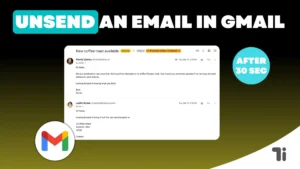

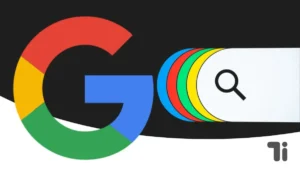
[…] Also Read: How to Turn off Autoplay in YouTube on Mobile and Desktop in 2 Simple Methods […]
Thank you for your sharing. I am worried that I lack creative ideas. It is your article that makes me full of hope. Thank you. But, I have a question, can you help me?