Browser extensions are very useful if you want to add some functionality to the browser, which makes us productive. Installing extensions in laptop or PC browsers is easy, but installing the extensions in Android Mobile’s browser is not convenient and not available on all browsers. But we found a way to install any extension and use it on your mobile’s Edge browser, so in this article, I will show you how to install extensions in the Edge browser for Android.
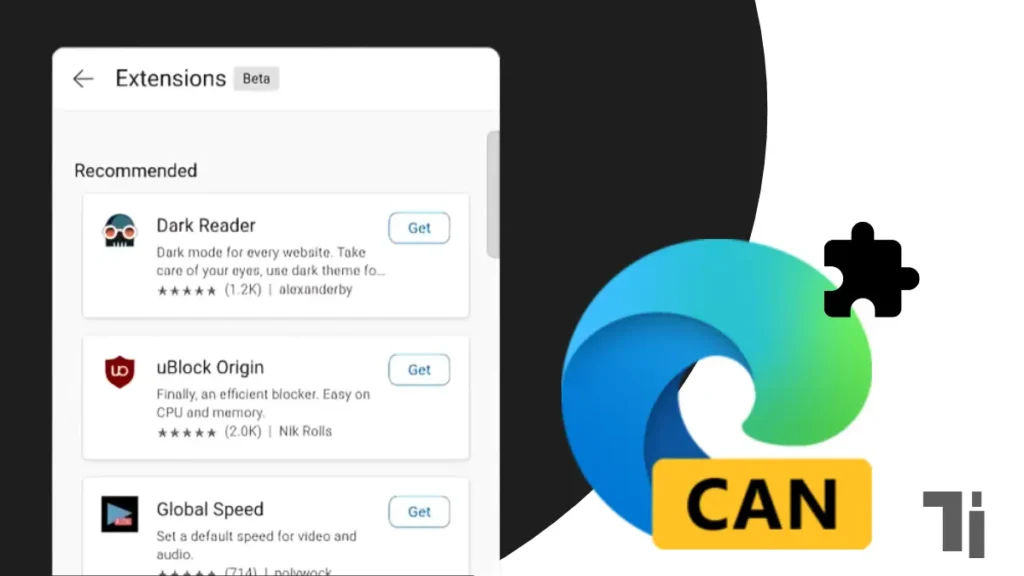
Before starting to install and use extensions, make sure your Edge browser on your mobile is updated to the latest version. The feature to use the extension on mobile is hidden in the Edge flag, so we will guide you through simple steps to enable the extension on your mobile’s Edge browser:
- First, you need to install the Microsoft Edge Canary on your Android mobile.
- Now open the Edge Canary app and paste this “edge://flags” link on the search bar to open the Edge flags page.
- On the Edge Flags page, search for Android Extension and enable it. You can also paste this “edge://flags/#edge-extensions-android” link on the address bar to directly open the Android extension and enable it. Then click on the restart button.
- To install the extension, click on the hamburger icon in the top right corner and slide left to open the All menu.
- No, click on the hamburger icon again and tap on extensions.
- Now you can install any extension that you want on your Android mobile.
Here are the easiest ways to use the extension browser on your Android mobile. You may have to follow some steps; I have explained them most simply. Microsoft Edge currently supports only 3 extensions, which are dark reader, block origin, and global speed. Microsoft Edge may bring extension libraries for Android users. But if you want to use a lot of extensions on your Android browser, then you can use the Kiwi browser. In this browser, you can install multiple extensions, and it has a huge liability for extensions too.


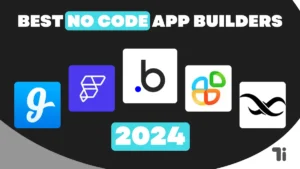
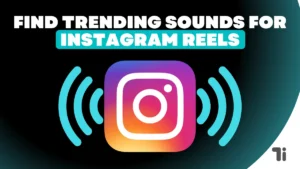

[…] Fake Current Location On WhatsApp In 2024How To Install Extensions In Edge Browser For AndroidHow To Auto Delete Text SMS Messages On Android And […]
[…] ALSO READ: How To Install Extensions In Edge Browser For Android […]
Thank you for your sharing. I am worried that I lack creative ideas. It is your article that makes me full of hope. Thank you. But, I have a question, can you help me?
Thank you for your sharing. I am worried that I lack creative ideas. It is your article that makes me full of hope. Thank you. But, I have a question, can you help me?