The quickest way to access our favorite websites is by pinning them on the top bar of the Chromebook. But there are some websites that you may no longer use and want to delete from your bookmarks. Add more to keep the bookmarks link, so in this article, I will show you how to delete bookmarks on Chromebook in two simple ways.
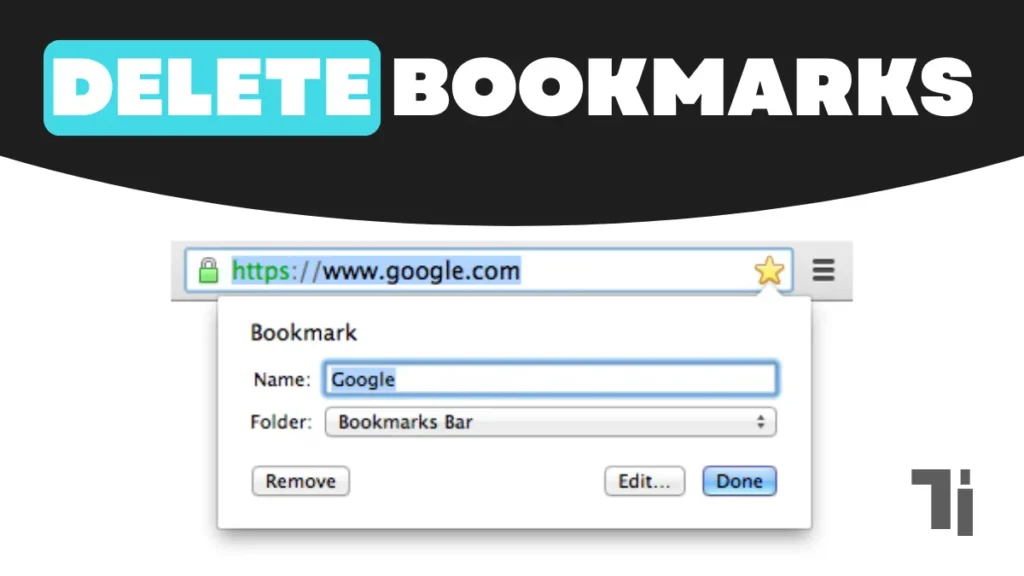
Bookmark bars save bookmarked websites in a horizontal strip below the Chrome browser search bar. In your bookmark bar, you have a few websites that are not useful to you, and if you want to delete those bookmarks on your Chromebook, then follow these simple steps:
ALSO READ: How To Lock WhatsApp Web On PC Or Laptop In 2024
Method 1: Delete bookmarks from the bookmark bar.
- Open the Chrome browser on your Chromebook, and below the search bar, you will see a bookmark bar. If it is not visible, then press CTRL + SHIFT + B, and it will show up automatically.

- Now right-click on the bookmark that you want to delete and select delete from the menu.
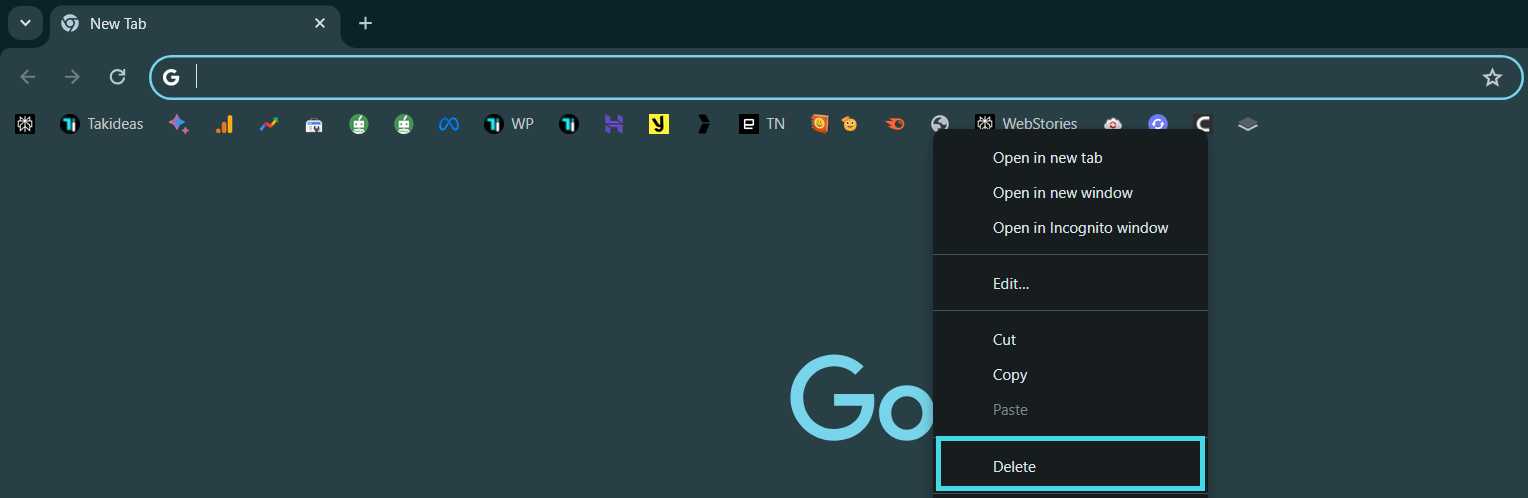
And done, your bookmark will be removed from the bookmark bar in a few clicks.
Method 2: Delete bookmarks from the bookmark manager.
Voice comes with an inbuilt tool called a bookmark manager that lets you organize your bookmarks. Delete bookmarks on your Chromebook with the help of Bookmark Manager, then follow the simple steps:
- Open the Chrome browser and Click on the three dots located at the top right corner of the screen, select bookmarks from the menu, and click on bookmark manager.
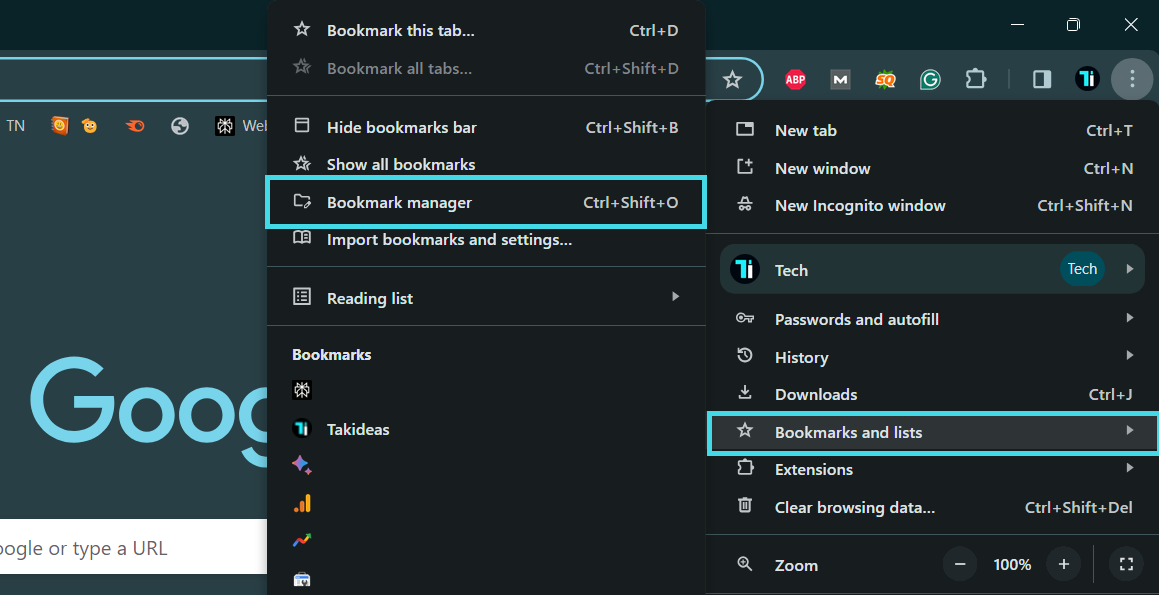
- The shortcut key to open the bookmark manager is CTRL + SHIFT + O.
- Here you will see a list of bookmarks that you saved on the bookmarks bar. Here, you can delete them individually by clicking on the three dots beside the Bookmark. Click the delete button.

- To delete all the bookmarks, press CTRL + A to select all and press the delete button at the top right corner.

- If you have created folders, then you can open them and delete the bookmarks individually, or you can delete the folder by right-clicking on the folder and selecting delete.
Conclusion
These are the methods to delete bookmarks on Chromebook. The methods are very simple; you can either delete from the bookmark bar itself or the bookmark bar manager. It depends on you which method you prefer.


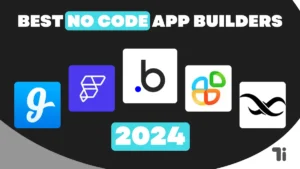
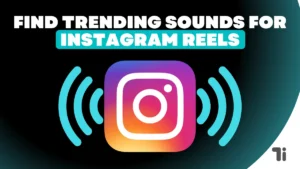
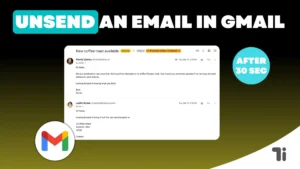
These are truly enormous ideas in regarding blogging. You
have touched some fastidious things here. Any way keep up wrinting.
my web blog nordvpn coupons inspiresensation
Nordvpn coupons inspiresensation 350fairfax
I’d like to find out more? I’d care to find out some additional information.
I visited multiple web pages however the audio feature for audio songs present at this website is really wonderful.
Here is my web blog :: Eharmony Special Coupon Code 2025
Please let me know if you’re looking for a article writer for your site.
You have some really good posts and I believe I would be a good asset.
If you ever want to take some of the load off, I’d really like to write some content for your blog in exchange for a link back to mine.
Please shoot me an e-mail if interested. Regards!
my page: Vpn
What’s up to every body, it’s my first visit of this weblog; this website includes
amazing and really excellent data in support of visitors.
https://tinyurl.com/28555853 gamefly 3 month free trial
Quality content is the crucial to invite the people to pay a quick visit the site, that’s what this website is providing.
https://tinyurl.com/2ytofo73 what is vpn
It’s a shame you don’t have a donate button! I’d certainly donate to this outstanding blog!
I guess for now i’ll settle for book-marking and adding your
RSS feed to my Google account. I look forward to new updates and will share this site with my Facebook group.
Talk soon!
Thanks for finally writing about > How To Delete Bookmarks On Chromebook In 2 Simple Ways – Takideas http://winkler-martin.de/messages/61849.html
Thank you for your sharing. I am worried that I lack creative ideas. It is your article that makes me full of hope. Thank you. But, I have a question, can you help me?