Are you tired of watching irrelevant videos in your Facebook feed posts? So we are here to help you out on how to delete watch history on Facebook.

Facebook is one of the oldest social media platforms, and its video section is the most common. Almost 70% of people open the Facebook app to watch interesting videos.
Based on your watch history, Facebook recommends similar videos to you, which is also called an algorithm. But the problem happens when Facebook stats show irrelevant videos that are not your point of interest.
The best part is that you can control the recommendation of Facebook videos on your feed by deleting your watch history on Facebook.
Delete Watch History on Facebook
To delete the watch history on Facebook, you need to follow our step-by-step guide:
How to Delete Watch History on Facebook on Android
To delete watch history on Facebook on Android, you just need to follow our step-by-step guide:
1. Open the Facebook app and click on the profile icon at the top right corner of the screen.
2. Now scroll down and click on the “settings and privacy” option. Then click on “settings.”
3. Under the “your activity” section, click on the “activity log.“
4. In the activity log, swipe right and click on the video you watched.
5. Here is a list of videos that will appear that you have watched on Facebook.
6. To delete that individual video, click on the three dots next to that video and click on delete.
7. To delete all the watch history At once, click on the clear video watch history option.
8. Once you click on it, a pop-up will appear. Simply click on the “clear” button to delete watch history.
And return it is as simple as it is now that your watched video on Facebook has been removed.
How to Delete Watch History on Facebook on an iPhone
To delete watch history on Facebook on your iPhone, you just need to follow our step-by-step guide:
1. Open the Facebook app. And click on the profile icon in the bottom right corner of the screen
2. Now scroll down and click on “settings and privacy.”
3. Then click on Settings.
4. Now scroll down and click on the activity log.
5. Under logged actions and other activities, click on the videos you’ve watched.
6. In the top right corner, click on Clear Video Watch History.
7. Confirm by clicking on clear video and watching history again.
And done! Here is how you can delete watch history on Facebook on your iPhone.
How to Delete Watch History on Facebook on the Desktop
To delete watch history on Facebook on your desktop, you just need to follow our step-by-step guide:
1. Open any browser, search for Facebook.com, and log in to your account.
2. Now click on the downward arrow on your profile icon at the top right corner, then select “settings and privacy.”
3. On the settings and privacy page, click on “activity log.”
4. On the second option, you will see “videos you’ve watched.”
5. To delete the individual watched history, click on the 3 dots beside that video history and click on delete.
6. To delete all the watched history at once, click on clear video watch history on top.
7. Then confirm by clicking on clear video watch history in the pop-up confirmation box.
And done Your Facebook watch history is now deleted on desktop.
How to Delete Facebook Live Video History
To delete Facebook Live Video History on your desktop, you just need to follow our step-by-step guide:
1. Open any browser on your desktop and search for Facebook.com. Click on the profile picture at the top right corner and select settings and privacy.
2. On settings and privacy, click on “activity log.”
3. Now click on the videos you’ve watched, and on the left sidebar, click on the live videos you’ve watched.
4. From there, you can see the live video history you watched.
And done, Facebook Live Video History was deleted.
How to Clear Videos You Have Watched on Facebook
Open Facebook.com, then click on the profile icon > Settings & Privacy > Settings > Off-Facebook Activity > Manage Your Off-Facebook Activity section. Click on More Options > Click on Manage Future Activity > Switch Off to stop Facebook from saving your future activity. > Click on Clear History to clear your previously watched videos. > Click on Clear History again to confirm.
Conclusion
Delete Watch History on Facebook can reset the algorithm of Facebook to suggest relevant videos and content on the feed that you are interested in. So to delete watch history on Facebook, follow our simple guide.


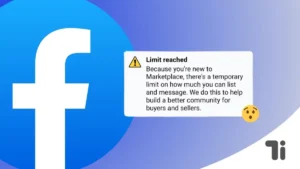

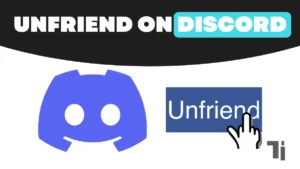
It’s actually a cool and helpful piece of info. I’m glad that you simply shared this
helpful info with us. Please keep us informed like this. Thank you for sharing.
Feel free to surf to my site; nordvpn coupons inspiresensation
What’s Happening i am new to this, I stumbled upon this
I’ve found It positively useful and it has aided me out loads.
I’m hoping to contribute & aid different customers like its aided me.
Good job.
Feel free to visit my web-site; nordvpn coupons inspiresensation (http://shorter.me/)
What’s up to every one, it’s truly a pleasant for me to visit this web
site, it includes useful Information.
Also visit my web page: nordvpn coupons Inspiresensation
350fairfax nordvpn
My coder is trying to convince me to move to .net from PHP.
I have always disliked the idea because of the expenses.
But he’s tryiong none the less. I’ve been using WordPress
on a number of websites for about a year and am nervous about switching to another platform.
I have heard very good things about blogengine.net. Is there a way I can transfer all my wordpress posts into it?
Any help would be greatly appreciated!
my blog; nord vpn coupon codes
Your article helped me a lot, is there any more related content? Thanks!
Hi, I think your site could be having web browser compatibility issues.
Whenever I take a look at your site in Safari, it looks fine however when opening in IE, it has some overlapping issues.
I merely wanted to give you a quick heads up! Besides that,
excellent site!
Here is my web-site: vpn
excellent post, very informative. I ponder why
the other specialists of this sector don’t understand this.
You must proceed your writing. I’m sure, you’ve
a huge readers’ base already! https://tinyurl.com/2cab6g88 gamefly
Have you ever considered publishing an e-book or guest authoring on other blogs?
I have a blog based on the same ideas you discuss and would love to have you share some stories/information. I know
my viewers would value your work. If you are even remotely interested, feel free
to shoot me an email. What is a vpn connection https://tinyurl.com/24dyn2m6
Hey I am so thrilled I found your website, I really found you by accident, while I
was looking on Askjeeve for something else, Regardless I am here now and would just like to say kudos for a incredible
post and a all round interesting blog (I also love
the theme/design), I don’t have time to browse it all at the moment but I
have bookmarked it and also added your RSS feeds, so when I have
time I will be back to read a lot more, Please do keep up the
great b.
Hello just wanted to give you a quick heads up. The text in your content seem to be running off the screen in Opera. I’m not sure if this is a formatting issue or something to do with web browser compatibility but I thought I’d post to let you know. The style and design look great though! Hope you get the problem resolved soon. Thanks
Your style is unique in comparison to other people I’ve read stuff from.
Thanks for posting when you’ve got the opportunity, Guess
I’ll just book mark this site. https://tinyurl.com/yt83ggsk eharmony special coupon code 2025