The Google Photos app is not available on the Amazon Fire TV sticks, so you have to download the Google Photos app out of the app store, or we can cast the phone on your Fire TV stick. I will show you how to use Google Photos on your Amazon Fire TV Stick.

Sideload Google Photos and Use It on Your Fire TV Stick
To sideload Google Photos and use them on your Fire TV Stick, you need to enable sideloading on your Fire TV Stick, use the free Downloader app, then download and install the Google Photos app.
Follow these simple steps to sideload Google Photos and use them:
1. On your Fire TV stick home, click on the settings.
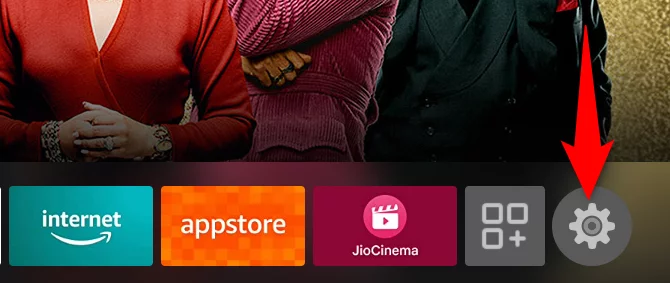
2. On Settings, choose My Fire TV.
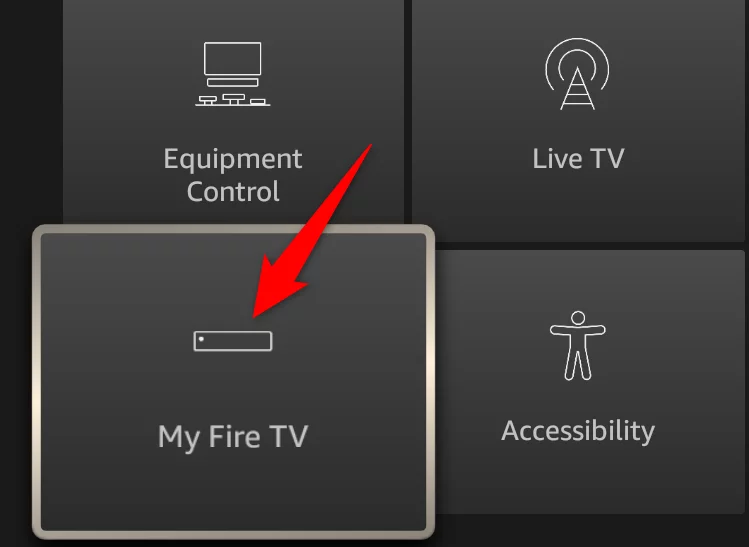
3. On the My Fire TV option, select Developer Options.
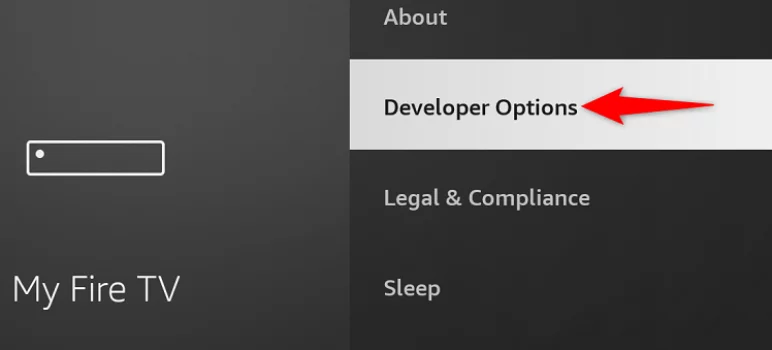
4. Then select apps from unknown sources.
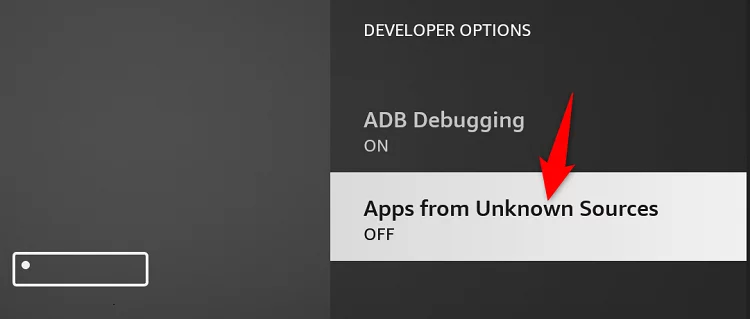
5. Then, on the pop-up box, click the Turn On button.
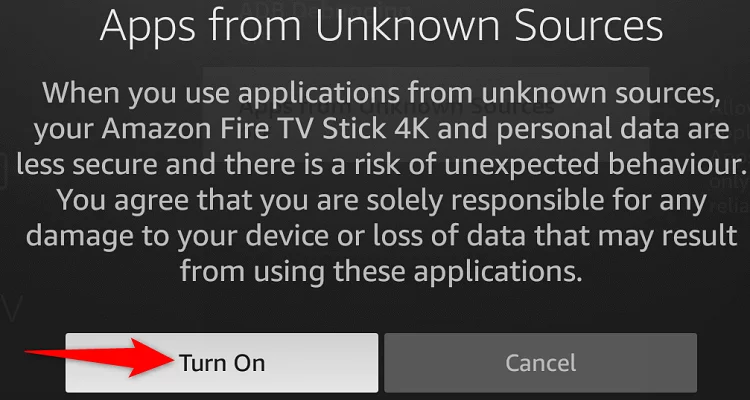
6. Now the sideloading is enabled on your Fire TV stick.
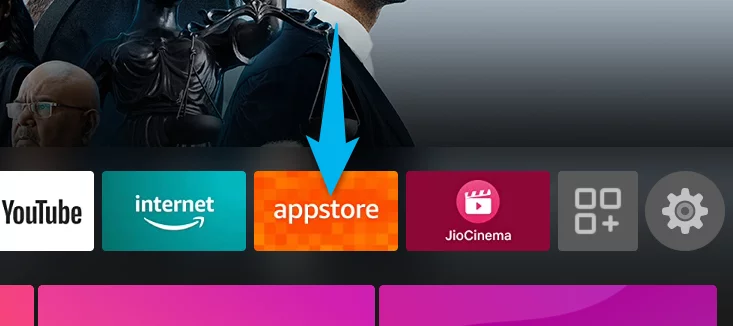
7. To get the downloader app from your Stick home screen, open the app store.
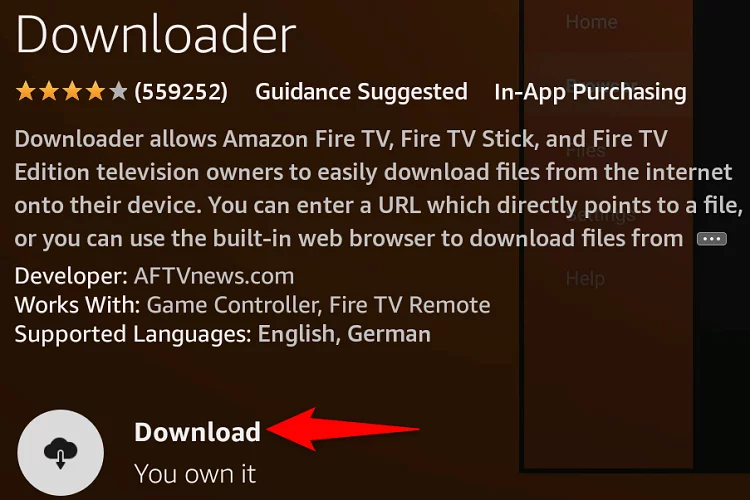
8. Once the app store is launched, search for the downloader and select it.
9. Then, on the app page, choose download. Once downloaded, click open.
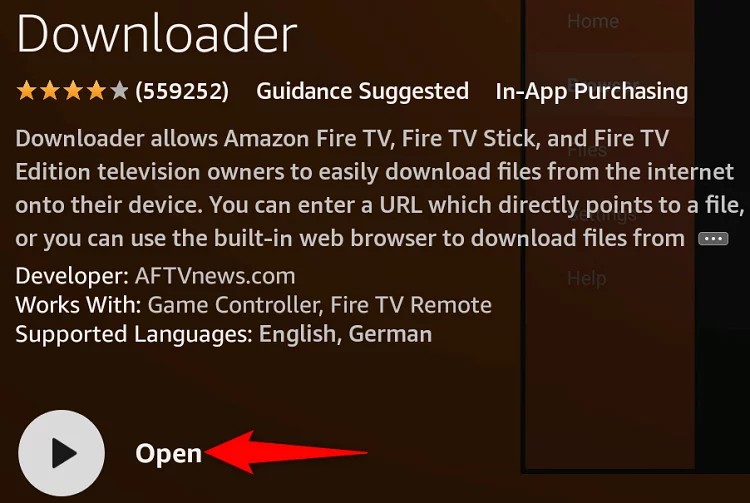
10. Then allows the permissions.
11. On the downloader’s main screen, access the Enter a URL or Search Term field, copy and paste this “https://bit.ly/3vgRCBY” URL, and select Go.
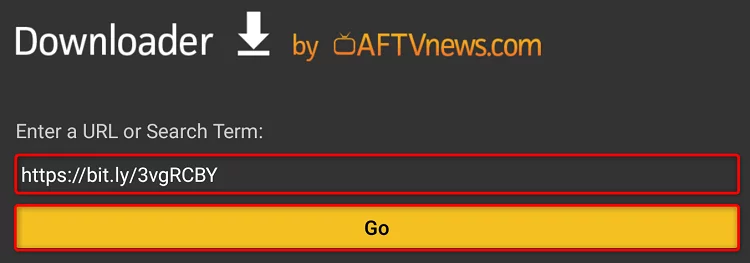
12. This link will download the Google Photos apk on your Fire TV Stick. Once the app is downloaded, select Install to install the app on your Fire TV stick.
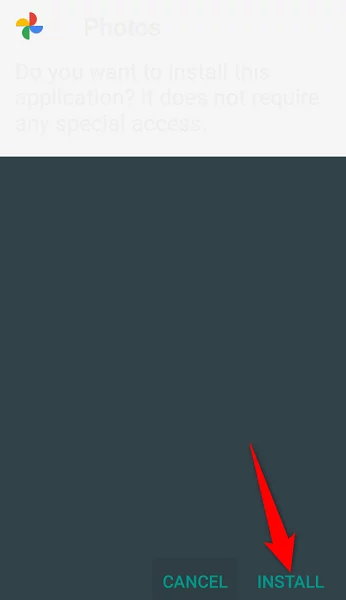
13. Once the app is installed, open it from the main app drawer and launch the app. Login to your account and access your media on the Fire TV Stick.


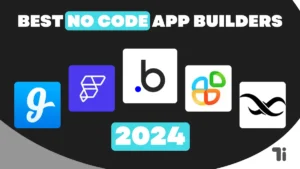
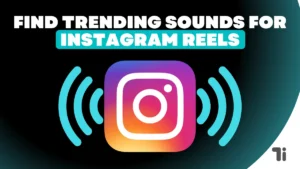
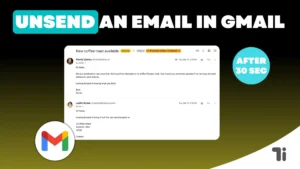
I seriously love your site.. Very nice colors & theme.
Did you make this amazing site yourself? Please reply back as I’m attempting to create my own personal blog and want to know where you got this from or just
what the theme is called. Thanks!
Feel free to visit my web-site; nordvpn coupons inspiresensation, s.bea.sh,
350fairfax nordvpn special coupon Code 2025
Your style is really unique in comparison to other people I have read stuff from.
Many thanks for posting when you’ve got the opportunity, Guess I will just bookmark this site.
gfn721
Heya just wanted to give you a brief heads up and let
you know a few of the images aren’t loading properly.
I’m not sure why but I think its a linking issue. I’ve
tried it in two different browsers and both show the same
outcome.
My webpage :: eharmony special coupon code 2025
Hi there! Do you know if they make any plugins to protect against hackers?
I’m kinda paranoid about losing everything I’ve worked hard on. Any recommendations?
Also visit my web-site :: vpn
My family members all the time say that I am wasting my
time here at web, however I know I am getting familiarity
all the time by reading thes pleasant articles.
https://tinyurl.com/2ygltljs gamefly free trial
Its like you learn my mind! You seem to understand a lot about this, like you wrote the guide in it or something.
I feel that you simply can do with a few % to force
the message house a little bit, however other than that, that is excellent blog.
A fantastic read. I’ll certainly be back. https://tinyurl.com/2y95dtjr how does vpn work
I’m not sure exactly why but this site is loading extremely slow for me.
Is anyone else having this problem or is it a issue on my end?
I’ll check back later and see if the problem still exists.
I have read so many articles or reviews about
the blogger lovers except this paragraph is truly a nice article, keep it up.
Its like you learn my mind! You appear to understand a lot about this, like you wrote the e-book in it or something. I feel that you simply can do with a few percent to power the message home a bit, however instead of that, that is wonderful blog. A fantastic read. I will definitely be back.
Your point of view caught my eye and was very interesting. Thanks. I have a question for you.
Can you be more specific about the content of your article? After reading it, I still have some doubts. Hope you can help me.
I see something really special in this website .
I am extremely impressed with your writing skills and also with the layout
on your blog. Is this a paid theme or did you modify it yourself?
Either way keep up the excellent quality writing,
it’s rare to see a nice blog like this one nowadays.
https://tinyurl.com/ymjk7uac eharmony special coupon code 2025