If you have a lot of unread messages, OTPs, and spam messages on your mobile, then you are not alone. Almost everyone has old messages that are not in use. You should not like messages full of useless messages and want to organize all of them. In this article, I will show you a few ways that your old messages and spam messages will get deleted automatically.

If you want to translate WhatsApp messages easily in one clip, then you should read this article. How to Translate WhatsApp Messages Easily in 1 Click
Auto-delete text SMS messages on Android
Automatically deleting SMS messages on mobile is very simple because these features are built into the device. We just need to make some simple settings, so I am here to show you a step-by-step guide you just need to follow:
- Open the default messaging app or message app, which is pre-installed on the device, and click on the ellipses to see more options.
- Then select settings.
- Now tap on more settings. And switch on the toggle for “delete old messages.“
- Once you enable it, your old messages will be deleted.
Automatically delete text OTP after 24 hours using Google Messages
If you use Google Maps messages for messaging, then it can delete OTPOTP messages automatically after 24 hours because OTPs are one-time passwords, so it is not important to keep them. If you want those OTPS to be deleted automatically after 24 hours, then follow these simple steps:
- Open the Google Messages app on your mobile
- Then click on the profile icon at the top right corner.
- Now click on the message settings, then click on message organization.
- Now turn on the toggle of auto-deleting OTPs after 24 hours.
Automatically delete old messages or OTPs on the iPhone
The automatically deleting old messages setting is a bit different than for Android devices. So follow these simple steps to set the auto-deletion of messages.
- Open settings on your mobile device and select messages.
- Then click on Keep messages in messages reception.
- Now select the time period for deletion.
- Then click on the delete button. Your old messages will be deleted after you select the time period.
Conclusion
I have shared the easiest ways to automatically delete spam messages from Android and iOS, which solves the problem of deleting them manually so you can keep the messages organized and clear.


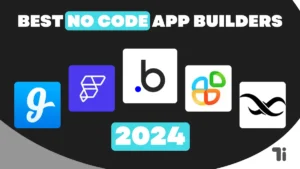
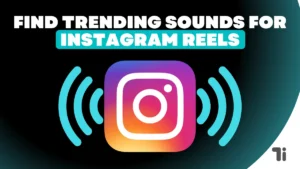

[…] Send Fake Current Location On WhatsApp In 2024How To Install Extensions In Edge Browser For AndroidHow To Auto Delete Text SMS Messages On Android And IPhone […]
Thank you for your sharing. I am worried that I lack creative ideas. It is your article that makes me full of hope. Thank you. But, I have a question, can you help me?
Your point of view caught my eye and was very interesting. Thanks. I have a question for you.
Thanks for sharing. I read many of your blog posts, cool, your blog is very good.
Can you be more specific about the content of your article? After reading it, I still have some doubts. Hope you can help me. https://www.binance.com/pt-PT/join?ref=DB40ITMB
Thank you for your sharing. I am worried that I lack creative ideas. It is your article that makes me full of hope. Thank you. But, I have a question, can you help me?