There are many ways to block a website on Google Chrome You can use parental control, you can use the Chrome extension, you can edit the host file, and you can block sites with your router.
But in this blog, I will cover the easiest way to block websites on Chrome, so anyone can implement it easily.
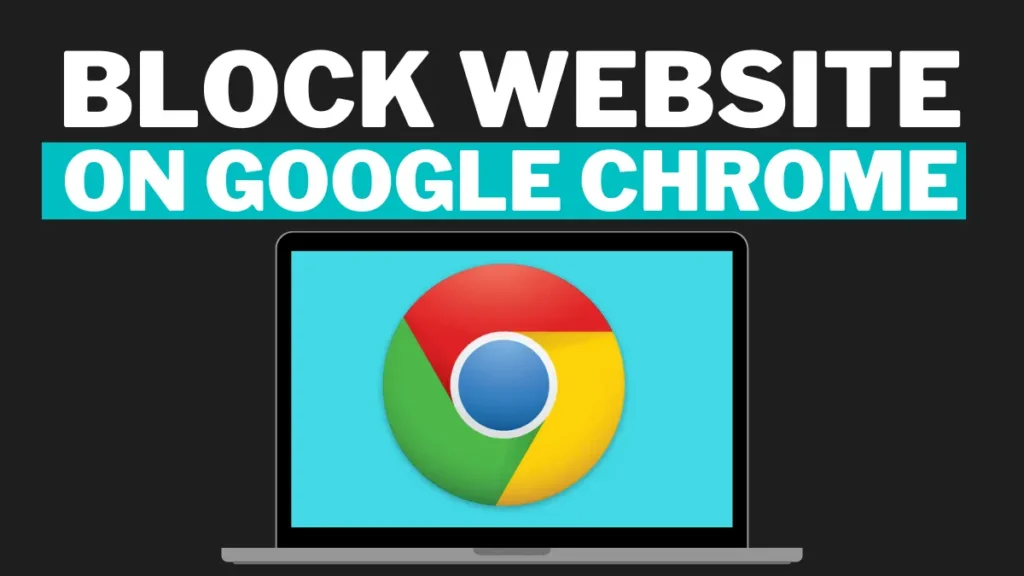
How to block website on chrome
Method 1: Block Website on Chrome using Chrome Extension
The fastest way to block a website on Chrome is unfortunately not a built-in feature of the browser. So we suggest you use a chrome extension called “BlockSite” and the best part of this chrome extension is that it provides updates frequently.
To find this Chrome extension, simply search for the BlockSite Chrome extension in Google, and it will show up on the first or second website. Simply click on the Add to Chrome button.
After installing it, it will ask you to click on the accept button for the permissions. In the free version of this Chrome extension, you can only block 3 websites but it works the best.
To block any website through this extension, you need to visit the website that you want to block. Then, click on the extension icon and click on “BlockSite“. It will show a “Block this Site” button; simply click on it and it will block the website.
Method 2: Block a Website on Chrome with Google Family link
To block any website on Chrome, Google provides parental control software called Family Link. It includes an instance of chrome browser where the Google account of your children is signed in.
You can use the application by downloading it from PlayStore or AppStore or you can also use it from the website by visiting “families.google.com/familylink.”.
Open this website and install the app on your device. Log in with your Google account, then click on the Add child option on the app or website. Now the next step is to select control for the child and go to content restrictions, Now select Google Chrome from the list of services Here you will see the options for blocking the website click blog sites to add a blocked website Now enter the URL of the website and click block.
Family Link provides a lot of features for parental control, where you can also add approved sites so that your child can only visit the approved sites. For more information, you can explore the Family Link app or website.
Conclusion
In this growing age of technology and AI, it becomes crucial to keep our children safe from the Internet by adding restrictions to their Internet usage so they can only access approved websites. So I have shared a few ways to block the website that you think can harm your children’s privacy and affect them negatively.


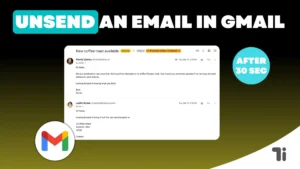

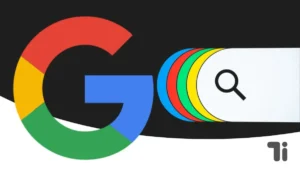
Your article was a joy to read. It’s rare to find such engaging and well-researched content.
Thanks for sharing. I read many of your blog posts, cool, your blog is very good.
เมื่อคุณเลือก WY789 คุณจะได้สัมผัสกับการเล่นที่ง่าย ระบบรวดเร็ว และการจ่ายเงินที่ตรงเวลา ไม่มีการอ้างเหตุผลให้ล่าช้า WY789 มุ่งเน้นให้ผู้เล่นได้รับประสบการณ์ที่ราบรื่นที่สุด ทั้งการเข้าเกม การฝากถอน และการรับรางวัล ที่นี่ไม่มีวันหยุดให้ความสนุก ทุกวันคือโอกาสใหม่ในการชนะและคว้ารางวัลใหญ่ wy789-th.com จึงไม่ใช่เพียงเว็บเกม แต่เป็นพื้นที่ที่มอบความสุขและรายได้ให้กับผู้เล่นอย่างแท้จริง