Steam is not just a platform to buy your games. On Steam, you can join groups or communities around the games and subject topics you love the most.
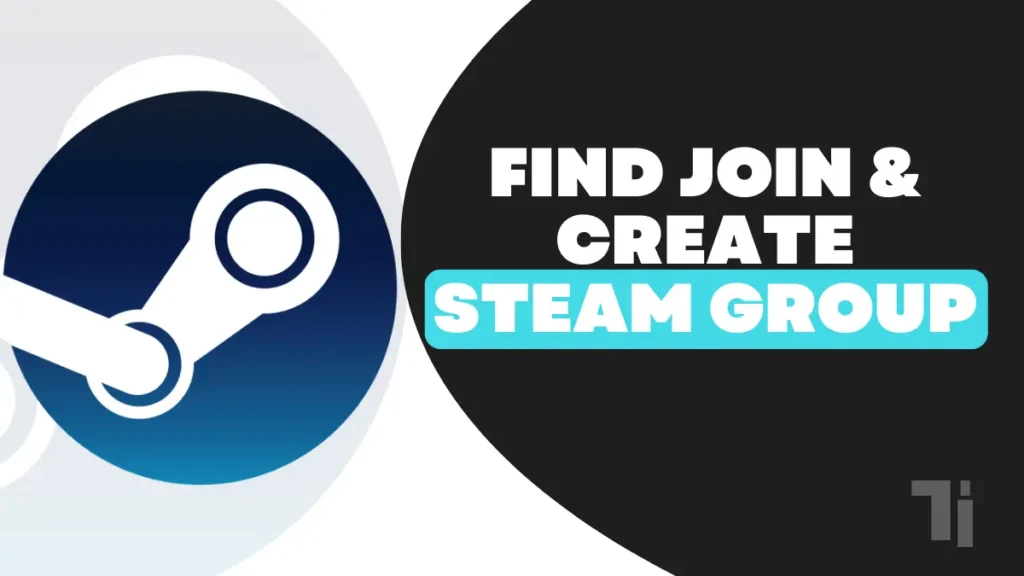
You cannot just be a group member or community member; you can even create your own Steam group. Steam allows you to build a community for like-minded individuals. In that group, you can share your photos, videos, and chats, and can even play games together.
ALSO READ: How To Restart Steam
If you’re here to know how to find, join, and create a Steam group, then follow these simple steps:
Find and Join a Steam Group
To join any group on Steam, you first need to find the group. You can join the Steam group by using the group menu section. If the group is public, then you can join them easily, but for private groups, you need to have a mutation by a group administrator.
To learn how to find & join group on Steam, follow these simple steps:
- Open the Steam client or sign in to the Steam website for your browser.
- Now hover over the username in the menu at the top.
- From the drop-down menu, select menu.
- Then click Find a Group on the left in the group menu.
- Type a group name or topic (the type of community you want to join), such as the game name, in the search bar, and then press enter.
- A list of search results will appear. Scroll through the list to find a group you want to join and select it.
- Now click on the join group option at the top right corner to join.
Once you join a group, the list of groups will be visible in the group’s menu. You can interact with the group members and join the discussions, events, posts, and content.
How to Leave Steam Groups
- Open the Steam client and sign in to the Steam website.
- Hover over the username on the top menu and select groups from the drop-down menu.
- In the group menu, find the group you want to leave.
- If you can’t find the group, type the name of the group in the search bar at the top.
- To leave the group, click on the leave group button next to the group name.
- Steam Wheel asks for confirmation before leaving the group.
Once you leave a stain group, you will not be able to access group privileges like chatting with group members, sharing content, and much more. If you change your mind, you can rejoin the group.
How to Create a Steam Group
- Open the Steam client and sign in.
- Hover over the username on the top menu and select groups from the drop-down menu.
- Now select Create Group in the left-hand menu in the Groups menu.
- In the Create a Group menu, type the name you want and check if it is available or not
- If the name is not available, then repeat the process or try different names, and once the name is available, proceed to the next step.
- Repeat these steps for the abbreviation for your group in the abbreviation box and the group URL in the group link box.
- If you want to keep your group public, then click the public group check box; otherwise, leave the check box blank to leave a group as an invite only.
- Before clicking on Create, confirm the details are correct. When you are ready to proceed, click on Create.
To configure your Steam group,
Now your group is created and ready to build a community where anyone can join your group. Steam Wheel provides you with an officer tool menu where you can customize your group settings accordingly.
In that tool, you will get a customization setting for your group, such as add logo, add description, attaching games to play with group members, and much more. Once the customization is done, you can save the changes.
Build a community on Steam.
Because of the Steam community, you are not alone in playing games. Steam groups provide you with a network of friends to play with and enjoy your favorite games, chat, share screenshots, and have fun.
To build a better community on Steam, you can organize an event and gift Steam games to group members or friends to make them play together. You can also create a Steam wish list for others to buy from there, and if you find the wing gap interesting, don’t forget to leave a review on that so the members know whether it’s good or not.




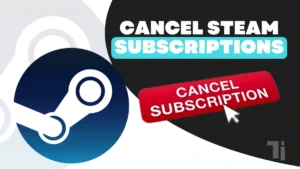
[…] shared a step-by-step guide on how to change your email address, but it is not enough to keep your Steam account safe. To keep your estimate account safe, you must have enabled factor authentication on your […]
[…] ALSO READ: How To Find, Join, Or Create A Steam Group […]
[…] the above guide, you can easily cancel Steam subscriptions when you are done with Steam. If you are canceling the subscription, it doesn’t […]
Hey there would you mind sharing which blog platform you’re working with?
I’m going to start my own blog in the near future but I’m having a tough time making a decision between BlogEngine/Wordpress/B2evolution and
Drupal. The reason I ask is because your design seems different then most blogs
and I’m looking for something unique. P.S My apologies for being off-topic but I had to ask!
Here is my web-site nordvpn coupons inspiresensation
I’m excited to uncover this great site. I wanted to thank you for ones time due to this
fantastic read!! I definitely really liked every bit of it
and i also have you book-marked to check out new information on your website.
Also visit my website … nordvpn coupons inspiresensation
It’s hard to come by experienced people about
this subject, however, you seem like you know what you’re talking about!
Thanks
Here is my webpage; Nordvpn Coupons Inspiresensation (http://Come.Ac/)
Very good article! We are linking to this great content on our site.
Keep up the great writing.
my web site – nordvpn coupons inspiresensation (t.co)
350fairfax nordvpn code
Hey there great website! Does running a blog similar to this
require a lot of work? I have very little knowledge of programming but I
had been hoping to start my own blog in the near future.
Anyhow, if you have any suggestions or techniques for new blog owners please share.
I understand this is off subject nevertheless I just had to ask.
Cheers!
Fantastic goods from you, man. I have be aware
your stuff prior to and you are simply extremely
great. I actually like what you have bought here, certainly like what you’re saying and the best way
through which you say it. You make it enjoyable and you continue to take care of to keep it smart.
I cant wait to read much more from you. This is actually a great web site.
Here is my web site Eharmony special coupon code 2025
Hey are using WordPress for your blog platform?
I’m new to the blog world but I’m trying to get started and set
up my own. Do you need any coding expertise to make your own blog?
Any help would be really appreciated!
my web-site – vpn
Hey there, You have done an incredible job.
I will definitely digg it and personally suggest to my friends.
I am sure they will be benefited from this web
site. gamefly https://tinyurl.com/23ww4xyv
Undeniably believe that which you said. Your favorite justification appeared to be on the net the easiest
thing to be aware of. I say to you, I definitely get irked while people think about worries that they just don’t know
about. You managed to hit the nail upon the top as
well as defined out the whole thing without having side-effects ,
people can take a signal. Will likely be back to get more.
Thanks https://tinyurl.com/2c2rno87 what is vpn connection
Hey! I’m at work browsing your blog from my new iphone 3gs!
Just wanted to say I love reading through your
blog and look forward to all your posts! Carry on the excellent work!
excellent post, very informative. I’m wondering why the opposite experts of this sector don’t understand this.
You must continue your writing. I’m confident, you have a great readers’ base already!
I loved as much as you’ll receive carried out right here.
The sketch is tasteful, your authored material stylish.
nonetheless, you command get bought an shakiness over
that you wish be delivering the following. unwell
unquestionably come further formerly again since exactly the same nearly a
lot often inside case you shield this increase.
https://tinyurl.com/2xd9hovp eharmony special
coupon code 2025
I don’t think the title of your article matches the content lol. Just kidding, mainly because I had some doubts after reading the article. https://www.binance.com/join?ref=P9L9FQKY
When I initially commented I clicked the “Notify me when new comments are added” checkbox and now
each time a comment is added I get four e-mails with the same
comment. Is there any way you can remove me from that service?
Many thanks!
my homepage – https://tinyurl.com/mwrcx7hb
Can you be more specific about the content of your article? After reading it, I still have some doubts. Hope you can help me.
Can you be more specific about the content of your article? After reading it, I still have some doubts. Hope you can help me. https://accounts.binance.com/tr/register?ref=MST5ZREF