Want to keep your chat secure from unauthorized access to avoid getting scanned? Then WhatsApp brings a WhatsApp Web lock where, you can password protect your WhatsApp web.
Do you want to protect your WhatsApp web with a password? WhatsApp Web is nothing but a way to use WhatsApp on a computer or laptop. Because you are using it on the computer, it can increase the security risk. If someone can access your computer, it means they can also get access to your WhatsApp unless you log out of WhatsApp.
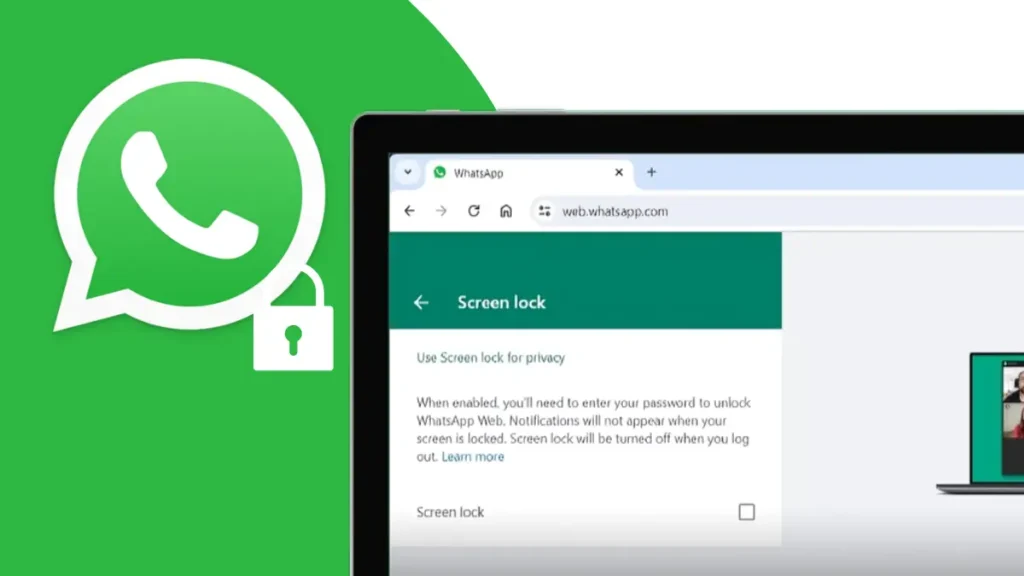
If you use WhatsApp Web daily, then logging in and logging out every single day can be boring and time-consuming, so if you use a lock on WhatsApp with a password, you don’t need to log out every day. In this article, I will show you a step-by-step guide on How to Lock WhatsApp Web on PC or Laptop
If you want to unban your WhatsApp number, then you should read this article. How to Unban WhatsApp Numbers Quickly in 2024
How to set a screen lock on the WhatsApp web
Setting up a screen lock on WhatsApp is very simple; you just need to follow this step-by-step guide:
- Open Whatsapp Web (web.whatsapp.com) on your browser and log in with your account using a QR code.
- After logging in to your WhatsApp account, click on the three dots at the top right corner of the chat, then click on settings.
- In settings, click on the privacy option.
- Then scroll down a bit, and you will see the screen lock option.
- Now, go to the screen lock option and set the password of your choice. The password must be six characters long and contain letters, numbers, and punctuation.
- In the next step, you need to choose the time interval to activate the screen lock automatically. You can choose from one minute, 15 minutes, one hour.
- However, you can also manually lock the screen by clicking on the 3 dots and selecting the lock screen.
And done now, your WhatsApp is secure with a Lock. From now on, whenever someone tries to use your WhatsApp, it will ask them for a password.
How to disable passwords on WhatsApp Web
If you want to disable the password on WhatsApp Web, then you simply need to follow these simple steps. Open WhatsApp Web, click on the three-dot setting, then select privacy, then click on screen lock. Here, you will see a check box that is simply unchecked. Enter the current passport to disable the lock screen.
And done now, your WhatsApp web password is disabled or removed.
Conclusion
Securing WhatsApp Web with a password may bring extra security to our charts, media, and profiles, so in this article, I have shared a guide on How to Lock WhatsApp Web on a PC or Laptop


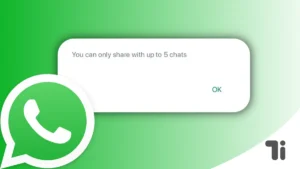
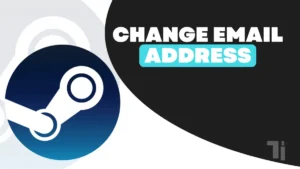

[…] ALSO READ: How To Lock WhatsApp Web On PC Or Laptop In 2024 […]
[…] ALSO READ: How To Lock WhatsApp Web On PC Or Laptop In 2024 […]
Hello I am so glad I found your site, I really found you by error, while I was browsing on Bing for something
else, Anyhow I am here now and would just like to say thanks a lot for a incredible post and a
all round thrilling blog (I also love the theme/design), I don’t have time to look over it
all at the minute but I have saved it and also added your RSS feeds, so when I have time I will be back to read much more, Please
do keep up the excellent work.
I’m impressed, I have to admit. Rarely do I come across a blog that’s both equally educative and engaging,
and let me tell you, you have hit the nail on the head.
The issue is an issue that too few men and women are speaking intelligently about.
I am very happy that I stumbled across this in my search for something relating to this.
Thanks for sharing. I read many of your blog posts, cool, your blog is very good.