So now you have a new laptop and want to set it up completely, but don’t know how to do that in a systematic way. Okay, maybe you know! But you don’t have checkpoints to complete the set-up.
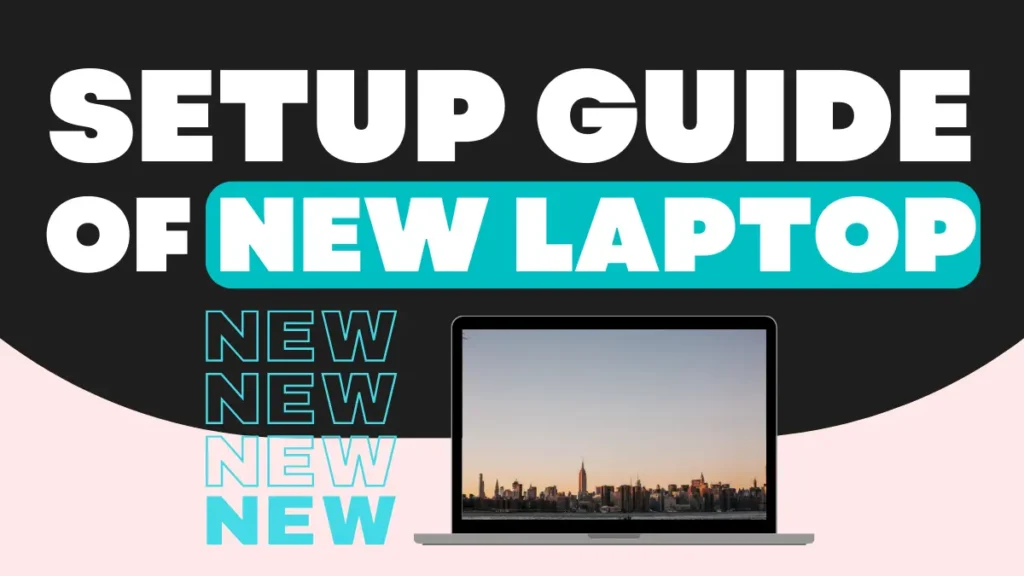
A laptop is not like a new car; you can’t just put a key and the accelerator on it. In the case of a laptop or PC, you must properly set up a few simple activities so that when you start using it for work, it can provide safer and faster performance for the long term. So here is how to set up a new laptop so it can perform better, whether you are using Windows 10 or Windows 11.
How to set up your new laptop
Run Windows Update
The first and most important step is to update your new laptop to the latest version so you can use the latest features of Windows default apps. It will also keep you safe from hackers or malware.
Install your Favorite Browser
Surfing the web in your favorite browser can give you a better experience on your new laptop. Still, there are a few recommendations that you can make for browsers that you can use on your laptop: Chrome, Firefox, and Opera, if Edge Browser is not your thing.
Set up your PC Security
Windows laptops by default come with built-in security enabled, and it is enough for the security of your laptop if your security is not compromised. But if you are a regular user or a basic user,, then Windows default security is enough.
Clean Bloatware
It is not new Windows laptop come with blotware, and the good thing is you can remove it whenever you want so according to your usage, you can uninstall from the setting To remove that, you have to open settings, then click on apps and features. A list of programs will appear, and you can uninstall them one by one.
Install your Software
Now it’s time to install the software that you use on a regular basis or the software that is required to do your work. It is recommended to install the software from the Windows Store or the official websites to maintain security.
Backup your Computer
If you have some important files on your old laptop, then it’s time to back them up on your new laptop. Make sure you filter them according to your usage, which means only keep the important files on your new laptop and leave the junk.
Optional: Learn About your New Laptop
Now that all the hard work is done, it is time to take a breath and learn something, like the basics of your laptop, the shortcut keys to new features, hidden tools, and tips and tricks in depth. Check out takideas.com to learn about the features, tips, and hacks of Windows, Android, and iOS.


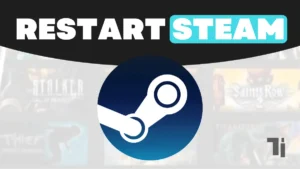


[…] When this problem happens on our device in the middle of important work, it really makes us feel frustrated. The common solution to fix this issue is resetting the network settings. It restores all saved network configurations to their default values. I will show you a step-by-step guide on how to reset network settings on Android, iPhone, and Windows devices. […]
Thank you for your sharing. I am worried that I lack creative ideas. It is your article that makes me full of hope. Thank you. But, I have a question, can you help me? https://accounts.binance.com/ru/register-person?ref=V3MG69RO
Your article helped me a lot, is there any more related content? Thanks!
Thank you for your sharing. I am worried that I lack creative ideas. It is your article that makes me full of hope. Thank you. But, I have a question, can you help me?