Whenever you open the Telegram app it starts downloading all the videos, images, and audio files from chat If you want to stop auto download on Telegram. But if you don’t know how to do that then in this article I will show you a step-by-step guide to stop auto download on Telegram.
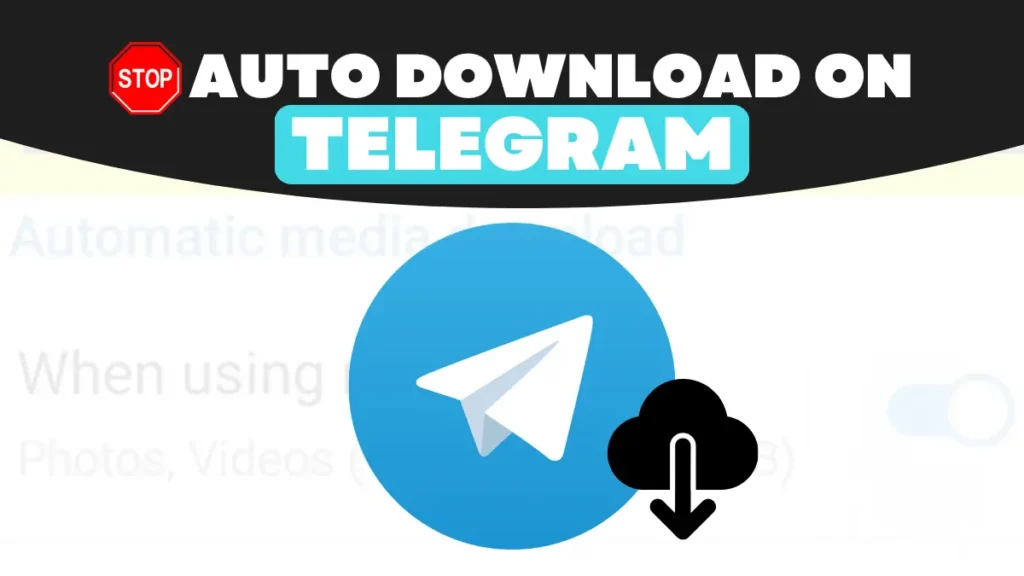
Almost everyone knows about Telegram it is the most popular and secure messaging app after WhatsApp which comes with lots of features like unlimited cloud storage, end-to-end encryption, sharing of large files, and much more but the main problem that many users are facing is, media files like photos, videos, documents and voice messages from chats are automatically downloading.
Which consumes a lot of storage on our devices and if you join some groups or channels that shares a lot of video media files then it becomes a huge problem.
Telegram comes with an option to turn off or stop auto download for different network conditions and different types of media files. In this article, I will guide you on how to stop auto-download on Telegram from both mobile and desktop versions.
How to Stop Auto Download on Telegraph on Mobile
If you are using the Telegram app on your Android and iPhone device then you can follow this instruction to stop auto download on Telegram.
- Open the Telegram app on your phone then click on the hamburger ☰ icon on the top left corner of the screen.
- Now click on Settings and select the Data and Storage option.
- You will see three options on the Automatic media download section “While using mobile data” “when connected to Wi-fi” and “while roaming” Disable all the options by toppling the button.
And done from now on the media file won’t download automatically on Telegram.
How to Stop Auto Download on Telegram on Desktop
If you use Telegram on a desktop or laptop then you can also disable how to download on Telegram by following these simple steps:
- Open the Telegram app on your desktop and laptop then click on the hamburger ☰ menu icon on the top left corner.
- Now click on Settings and select the Advanced option.
- Now you will see three options under the Automatic media download section in private chat in groups and in channels.
- Now you have to open each option and uncheck the boxes for photos and files By unchecking you can select the file that you don’t want to be downloaded automatically.
And done now the media files will not download on your desktop or Laptop from Telegram automatically.
Conclusion
If you follow this guide you can save Internet data if you have limited Internet and low storage on your device. Turning off the automatic download on Telegram is easy if you follow this guided step-by-step. If you have any queries then you can comment down below.
Also Read This
How To Turn Off Camera Sound On Snapchat (2 Simple Steps)
5 Best Phones Under 15,000 In India January 2024
How To Translate WhatsApp Messages Easily In 1 Click


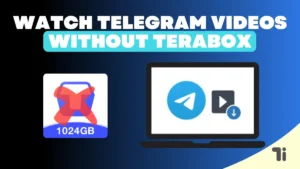
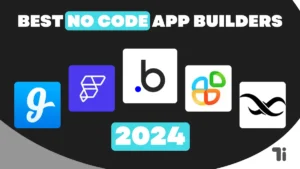
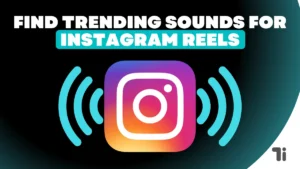
[…] How To Stop Auto Download on Telegram (3 Simple Steps) […]
Thank you for your sharing. I am worried that I lack creative ideas. It is your article that makes me full of hope. Thank you. But, I have a question, can you help me?
Thanks for sharing. I read many of your blog posts, cool, your blog is very good.
Thanks for sharing. I read many of your blog posts, cool, your blog is very good. https://accounts.binance.com/da-DK/register-person?ref=V3MG69RO
Your point of view caught my eye and was very interesting. Thanks. I have a question for you. https://accounts.binance.info/uk-UA/register?ref=XZNNWTW7