In this article, you will learn about how to fix an image could not be loaded Google Slide issue
If you use Google Slides to create a presentation in a web browser or Chrome browser. which is an efficient and beginner-friendly tool for making professional presentations faster and easier.
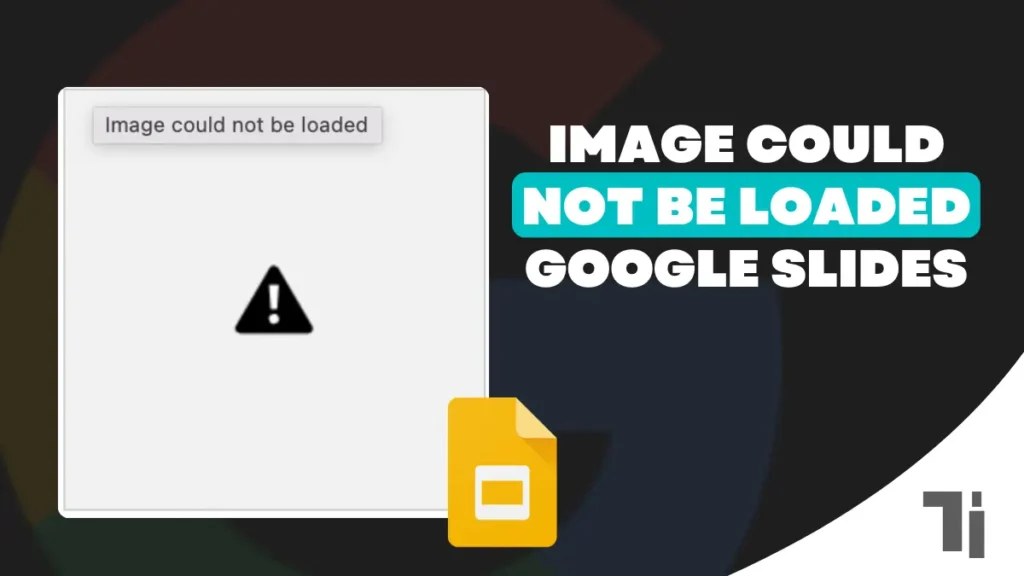
Sometimes Google Slides throws some errors like the Image could not be loaded but you don’t know how you can fix them then here in this article I will show you how to fix the image that could not be loaded Google Slides issue.
Also Read: How to Change Google Chrome Download Folder Location
If you are facing this problem then you might not be able to put new images in slides. The images already exist on the slide are fine but you are not able to load new images. The existing images appear for a second and vanish.
So don’t worry I am here to provide the solution of image could not be loaded Google slide issue. Just follow the guide.
Fix Image Could Not Be Loaded Google Slides Issue
There might be multiple issues, why your images are not loading in Google Slide and here i have mentioned all the possible reasons for this issue:
- Internet Connection: Make sure you are connected with a stable internet connection.
- Reload Image: Give the image an individual refresh, simply right-click on the image and select reload picture.
- File Format: Make sure the image you are trying to use is supported by Google Slides (JPG, PNG, GIF, etc). If you want to use the other other extension images then you can change the extension to use it.
- File size: Large size of images may take a long time to load so try to use the small sized images.
- Corrupted Image: Try using different images, there is a chance the image you are trying to use is corrupted, you can re-download the image and try again.
- Browser Cache: Clean the cache file of your browser and try again.
- Browser extension: If you recently downloaded any browser extension then try after disabling the extension.
- Google Slide Cache: If the image could not be loading then clean the Google Slide cache by going to Help > Clear browsing data > select cache images and files.
- Upload to Drive: Upload the image on Google Drive that you want to use then import that image there.
- Copy Paste: Copy the image that you want to use from another source and paste that image into the slide.
- Google Support: If you tried all the possible ways to fix the image could not be loaded Google Slides issue then report this issue to Google Support for assistance.
Conclusion
I have shared the ways to solve the image could not be loaded Google Slides issue in this article that can solve this problem. If you still have any questions then you can comment on the issue i will try to respond and provide the and in 1 hour.
ALSO READ:
How to Change Google Chrome Download Folder Location
How To Transfer Contacts From One Google Contacts To Another


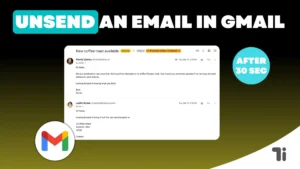

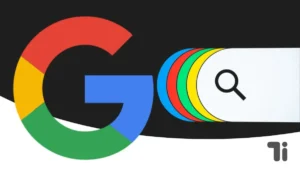
[…] How To Fix Image Could Not Be Loaded Google Slides Issue […]
I was suggested this website by my cousin. I’m not sure whether this
post is written by him as nobody else know such detailed about my trouble.
You’re incredible! Thanks!
my homepage – nordvpn coupons inspiresensation (ur.link)
I got this web page from my pal who informed me on the topic of this website and now this time I am browsing this web site and reading very
informative articles at this place.
Also visit my blog post :: nordvpn coupons inspiresensation
fantastic issues altogether, you just won a new reader.
What would you recommend about your submit that you made some days in the past?
Any positive?
Also visit my page nordvpn coupons inspiresensation
Thanks for finally talking about > How To Fix Image Could Not Be Loaded Google Slides Issue – Takideas
nordvpn coupons inspiresensation
nordvpn coupons Inspiresensation 350fairfax
Hi there, this weekend is pleasant designed for me, because
this moment i am reading this great informative post here at my residence.
Appreciate this post. Let me try it out.
Feel free to visit my web site :: eharmony special coupon code 2025
This article will assist the internet people for setting up new weblog or even a blog from start to end.
my web blog :: vpn
Very good post! We are linking to this particularly great
content on our site. Keep up the great writing.
gamefly free trial https://tinyurl.com/2cab6g88
You need to be a part of a contest for one of
the finest sites on the web. I am going to
recommend this web site! What is a vpn meaning https://tinyurl.com/24dyn2m6
Pretty great post. I simply stumbled upon your
blog and wished to say that I’ve really enjoyed browsing your weblog posts.
In any case I will be subscribing for your rss feed and I am hoping you write again soon!
What’s Happening i am new to this, I stumbled upon this I’ve
found It positively useful and it has aided me out loads.
I’m hoping to give a contribution & aid different users like its aided me.
Great job.
Do you mind if I quote a couple of your articles as long asI provide credit and sources back to your website?My blog site is in the very same niche as yours and my users would certainly benefit from some of the information you present here.Please let me know if this okay with you. Thanks! https://www.binance.info/en-NG/register-person?ref=JHQQKNKN
Thanks for sharing. I read many of your blog posts, cool, your blog is very good.
This information is worth everyone’s attention.
How can I find out more? https://tinyurl.com/yp2uf8pf eharmony special coupon code 2025
Hello friends, its fantastic article on the topic of cultureand entirely explained, keep it
up all the time.
Also visit my website http://winkler-martin.de/messages/61849.html
Your article helped me a lot, is there any more related content? Thanks!
Hi there, all the time i used to check website posts here early in the morning,
as i love to learn more and more. https://www.highlandguides.com vpn
Online Casinos ohne Limit sorgen auf verschiedene Art und Weise dafür, dass sie Ihnen ein sicheres
Spielvergnügen anbieten können. Insgesamt bieten Casinos ohne
Limit meist attraktivere Bonusangebote, setzen jedoch mehr
Eigenverantwortung beim Spieler voraus. Da Sie jetzt auch dank dem Willkommensbonus über ein ausreichendes Guthaben verfügen, können Sie
mit dem Spielen beginnen. Als Nächstes können Sie sich den Willkommensbonus sichern,
indem Sie Ihre erste Einzahlung tätigen.
Die Einsatzlimits der Spiele werden von den Providern festgelegt.
Die Auszahlungslimits wirken sich nicht auf Gewinne bei
progressiven Jackpots aus. Die Auszahlungslimits in den Online Spielhallen sind meist
ähnlich. Es gibt eine Vielzahl von Spielautomaten, Tisch-
und Kartenspielen, Video-Poker-Automaten, Crash- (Arcade-)-Spielen und aufregenden Live-Casinospielen. Online-Casinos ohne Einsatzlimit oder mit einem 1€-Einsatzlimit bieten Ihnen eine große Auswahl
an Spielen. Online Casinos ohne Limit haben jedoch den entscheidenden Vorteil, dass
sie nicht den strengen Vorgaben des deutschen GlüStv unterliegen.
Bestehende Casinokunden erwartet in den online Spielotheken oftmals ein umfangreiches Treueprogramm und/oder ein VIP Club
für regelmäßige Spieler. Besonders viel Mühe geben sich Online Casinos ohne
Limit beim Willkommensbonus für neue Spieler. In einem guten Casino ohne 1€ Limit erwarten euch die besten Casino Willkommensbonus Bonus Angebote mit fairen Bedingungen.
References:
https://online-spielhallen.de/zet-casino-promo-code-dein-schlussel-zu-bonusangeboten/
Der Vorteil im Online Casino ist, dass bei Online Slots und an den virtuellen Spieltischen die Limits sehr niedrig
sind, sodass Sie schon um geringe Summen spielen können. Lernen Sie hier die verschiedenen Spiel-typen kennen, die Sie in Online Casinos spielen können. Wählen Sie
aus über 1.600 verschiedenen Spielautomaten, klassischen Casinospielen, Lotterien und Arcade Games der besten Hersteller.
Dies ist für alle Spielerinnen und Spieler sehr wichtig, da kostenlose Spiele dazu
verwendet werden können, um diese betreffenden Spiele auszuprobieren, bevor sie um
echtes Geld gespielt werden. Dies ist sinnvoll, da Spielautomaten bei
weitem die beliebteste Art von Online Casinospielen sind.
Alle Spiele auf dieser Seite können Sie hier direkt im Browser kostenlos spielen. Casino Spiele
kostenlos ohne Anmeldung zu spielen und zu testen gibt Ihnen die Gelegenheit, unverbindlich und ohne Risiko Ihre Vorlieben zu
entdecken. Mit der Ausnahme von Live Casino Games und Jackpots können Sie alle Arten von Casino Games ebenfalls
ohne Anmeldung und ohne Echtgeld Einsatz spielen.
Allerdings musst du dich zuerst bei einem Casino Anbieter anmelden,
um diese Art von Games spielen zu können. In der kostenlosen Variante kannst du
so beispielsweise Casino Hold’em oder Ultimate Texas Hold’em ausprobieren. In der
folgenden Tabelle findest du die beliebtesten Titel mit dem jeweiligen Hersteller,
der Auszahlungsquote sowie weiteren Besonderheiten wie Freispielen oder Bonus-Features.
Sowohl Gratis Casino Spiele als auch Echtgeldspiele unterscheiden sich grundsätzlich nicht in ihrer Funktionsweise.
References:
https://online-spielhallen.de/vulkan-vegas-aktionscodes-ihr-schlussel-zu-mehr-spielspas-und-gewinnen/
Removing a player’s checker from the board and sending it back to the beginning.
Your opponent can not enter this space or remove your checkers when you achieve a prime.
An open point is any point that is currently unoccupied,
meaning that no players have placed a checker here.
For example, having four stacks in a consecutive row, your
opponent must obtain a score of five or higher in order to be able to move past these tiles.
If this happens multiple times over, this can drastically reduce your chances of winning.
With that in mind, here are some common mistakes you should be
aware of before pressing play! This will allow you to think more strategically moving
forward, so that you are able to play without assistance in the
future.
References:
https://blackcoin.co/play-your-way-only-at-ac8-casino/
While the absence of a broad live dealer section is a bit of a limitation of the
RTG platform, the available RNG-based table games perform reliably.
Furthermore, the mobile dashboard provides full access to the
cashier, enabling secure deposits and withdrawals directly from your device.
Looking beyond basic usability, the platform integrates some pretty sophisticated notification systems designed to keep active players
in the loop without being a nuisance. This clever design minimizes the risk of fat-finger misclicks-a
common headache on mobile devices-and allows for a
fluid gaming rhythm that mimics the speed of playing on a desktop.
The VIP program also offers personalized service, with dedicated VIP managers available to assist players with any queries or requests they may have.
Fair Go Casino offers a cashback program that provides players with a safety net, giving them
back a percentage of their losses.
Welcome to Fair Go casino, the premier destination for Australian players seeking unmatched excitement in online pokies
australia. But without a doubt, the most important advantage
of logging into Fair Go casino is access to the full range of bonuses
and promotions that Fair Go provides to Aussie players. The platform was created with players in mind who value diversity in terms of games.
So if you deposit $100 and get a $100 bonus, you’ll need to
wager $6,000 total before cashing out. Table games like blackjack and roulette only contribute 10%, while video poker follows the same reduced rate.
The support staff in this legal casino is accessible around the clock to help you with any concerns you may have while using the
Fair Go casino app. Fair Go mobile casino uses state-of-the-art safeguards to keep your private data and money
safe.
References:
https://blackcoin.co/10-deposit-casinos-australia-2025-the-ultimate-guide/
Players can choose from classic slots, video slots,
and jackpot games. These providers ensure high-quality graphics, smooth gameplay, and fair
results. Whether on a smartphone or tablet, users can access
games without downloading an app. Bizzo Casino is also fully optimized for mobile gaming.
Bizzo Casino supports multiple payment methods,
including cryptocurrencies. Your next big win awaits—play now and make it happen.
Join thousands of satisfied Aussie punters already winning at Bizzo
casino. The game search function could use refinement.
That’s service befitting a top-tier casino.
For Irish players, Bizzo Online Casino is an extraordinary virtual
destination. The casino appreciates your understanding and patience throughout the
withdrawal time process. The casino prioritises prompt withdrawal processing to minimise wait times.
The casino has options like Visa, Skrill, and Jeton for conventional transactions.
Now, at Bizzo Casino, you can play this and various other slots offering bonus buys.
References:
https://blackcoin.co/sol-casino-in-depth-review/
Access a wide variety of slots and live dealer games. Download our app today for exclusive
bonuses and access to hundreds of games on the go.
New players at RocketPlay Casino receive a generous
welcome package including a match bonus of up to $1,000 and 100 free
spins on selected slots. IPhone and iPad owners can easily place bets on their favorite sports, make deposits through various methods, and entertain themselves with a wide range
of casino games at any time. RocketPlay App Casino offers a seamless gaming experience on Android and iOS, with free downloads and easy installation for users
on both platforms.
The progressive jackpot slots deserve special mention, as they offer
life-changing prize pools that grow with every spin. Players
can explore everything from classic fruit machines that evoke nostalgia
to modern video slots packed with innovative features.
The slot section serves as RocketPlay’s crown jewel, offering an extensive collection that caters to every taste and playing style.
The casino’s commitment to quality is evident in their careful selection of software partners, which includes industry giants and
innovative newcomers alike.
Any contemporary smartphone or tablet, including all popular models on iOS and Android,
may effortlessly access RocketPlay mobile casino.
Playson, Elk, Bongo, and hundreds of more software companies provide players with accumulating jackpots.
The player’s interest, however, will rise indefinitely
if the casino gives the chance to win a large sum. Players may enjoy playing at the
casino using a variety of cryptocurrencies, as well as dollars and euros.
There is a difference in the withdrawal rates for players with
high VIP accounts.
casino online paypal
References:
http://www.advertiseajob.co.uk
us poker sites that accept paypal
References:
icmimarlikdergisi.com
paypal casino uk
References:
https://classihub.in
online american casinos that accept paypal
References:
acheemprego.com.br
online betting with paypal winnersbet
References:
sosjob.ca
casino online uk paypal
References:
koreapsychiatry.com
online american casinos that accept paypal
References:
https://skilling-india.com/employer/10-best-online-casinos-in-australia-for-real-money-in-2025/
online pokies paypal
References:
https://praylotto.kr/bbs/board.php?bo_table=free&wr_id=146