Everybody has their files that we want to keep private or hidden from people, and you don’t have a personal laptop that you can lock. Even if you lock your PC with a password, it is much more secure, as people can easily bypass the lock screen and see your files.

Fortunately, Windows 10 has the facility to secure a drive by setting a password without purchasing any third-party software.
But most people don’t know how to log or encrypt drives in Windows 10, so I’m here to guide you on how to lock drive in Windows 10 without any software in a few simple steps.
How to lock drive in Windows 10 Without any software
To secure the drive, Windows 10 Pro provides an in-built encryption feature called BitLocker, which only works on Windows 10 Pro. If you’re using Windows 10 Home, you won’t be able to use BitLocker.
Bitlocker is the best way to lock drive in Windows because other people cannot see your data or private information, even if your computer is compromised or stolen They won’t be able to access your data because users must log in to access it.
Now follow the simple steps to lock drive in Windows 10 using Bitlocker
- To encrypt your drive through Bitlocker, click on the Windows icon and search for Bitlocker, then click Manage Bitlocker.
- Select the drive that you want to encrypt and click on “Turn on Bitlocker”
- Now tick the option “Use a password to unlock the drive,” then enter your password and click on Next.
- Now choose where you want to keep the recovery Key by chance you forgot your password Key
- Now select that you want to encrypt the entire drive or only use the space After selecting it, click on Next.
- Now click on start encrypting windows will run on the securing drive.
- Once the encryption is completed, only people with a password will be able to access the drive.
Conclusion
Using Bitlocker you can keep all your private files hidden from friends and family it is important to make sure your password is difficult and unique so anyone can not guess it easily.



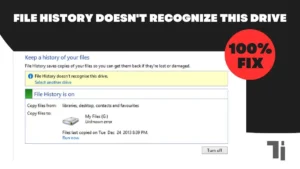

[…] did proper research on how different it is in many articles on official websites and gathered a lot of information that is required to delete that transaction […]
[…] How To Lock Drive In Windows 10 Without Any SoftwareHow To Make A Laptop Run Faster In 1 Simple SettingHow To Set Up A New Laptop: The Simple Guide […]
[…] How To Lock Drive In Windows 10 Without Any SoftwareHow To Convert JIO SIM To ESIM On Android or iPhone Online FasterHow To Uninstall Software Completely In Windows 11 […]
[…] Also Read: How to Lock Drive in Windows 10 Without Any Software […]
This piece of writing will assist the internet users
for building up new website or even a blog from start to end.
Here is my website :: nordvpn coupons inspiresensation
I could not resist commenting. Well written!
my website; nordvpn coupons inspiresensation (url.hys.cz)
After I originally left a comment I seem to have clicked on the -Notify me when new comments are added- checkbox and from now on each
time a comment is added I receive 4 emails
with the exact same comment. Is there a means you can remove me from that service?
Many thanks!
Look into my website :: Nordvpn coupons inspiresensation
Hi to every body, it’s my first pay a visit of this blog;
this weblog carries awesome and actually excellent stuff in favor of visitors.
Feel free to visit my blog post – eharmony special coupon code 2025
I constantly spent my half an hour to read this webpage’s articles or
reviews all the time along with a cup of coffee.
https://tinyurl.com/23mmjj8a gamefly 3 month free trial
I was able to find good information from your content.
https://tinyurl.com/2xsenm6a what vpn means
My brother recommended I might like this blog.
He was entirely right. This post actually made my day.
You cann’t imagine just how much time I had spent for this info!
Thanks!
What’s Happening i am new to this, I stumbled upon this I’ve discovered
It absolutely helpful and it has helped me out loads.
I am hoping to contribute & assist different users like its helped me.
Great job.
Your article helped me a lot, is there any more related content? Thanks!
This piece of writing will help the internet visitors for setting up new website or even a weblog from start to end.
https://tinyurl.com/ymjk7uac eharmony special coupon code 2025