Microsoft is providing new updates to their software, which are really useful. One of them is Paint. In the Paint software, Microsoft included the image background removal feature, with which we can easily remove the backgrounds of images.
It not only works perfectly on solid background images but also works perfectly on images that have texture or something in the background.
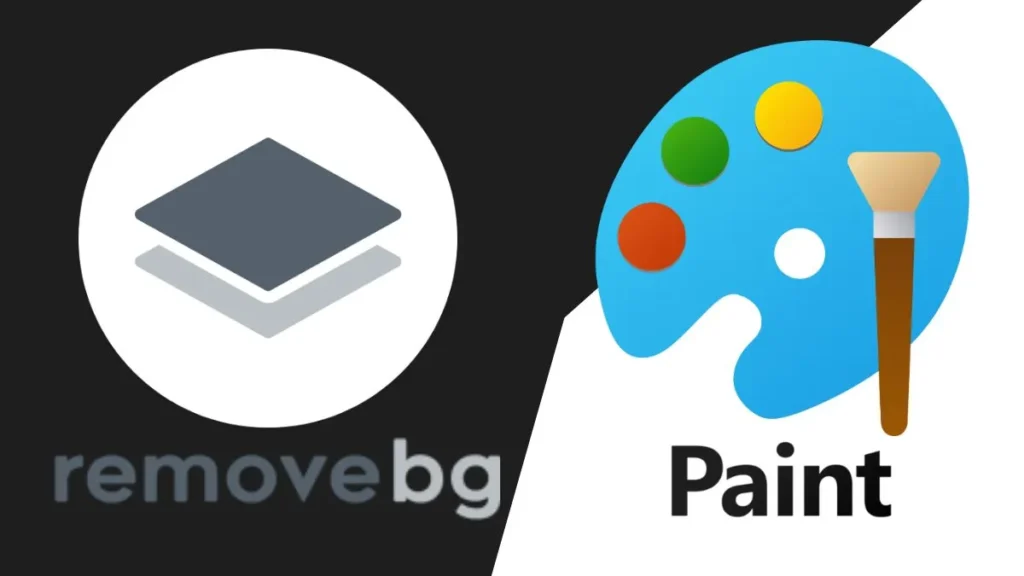
Remove background wasn’t free earlier; there are many websites that ask for a subscription or payment to export the high-quality images.
Removing background in HD quality is easy with the websites and AI tools if you have subscription, But if you want to remove background from image for free then Paint is the best inbuild software for you to do that.
How to Remove Background from Image with Paint
Select the image from which you want the background removed.
Right-click on that image and click on Open, then click on Paint.
Once the image is opened on the paint.
Click on the remove background icon, which is located on the second line in the left-top corner of the bar.
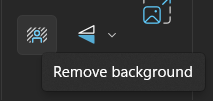
Click the remove background button until you are satisfied with the image background.
Removing background from the image on Paint software feature is on its beta version, so if it not prividing the expected results then wait for some more updates.
How to Remove Image Background with Paint on Windows 10
If you want to use it on Windows 10, then try to update the Paint software from the Microsoft Store.


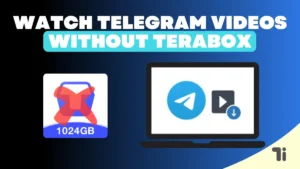
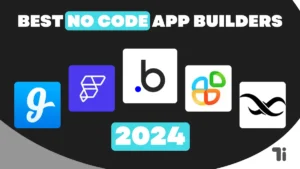
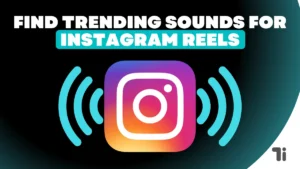
[…] and it can be the best choice for every individual, like college students, remote workers, gamers, high-quality video editors, and anyone else seeking a performance […]
[…] he was well aware that this may happen if he installs third-party software, so he started to find ways to spot the malware on the […]