In this blog, you will learn about how you can reset network settings on Android, iPhone, and Windows devices to fix the most common network problems and improve performance.
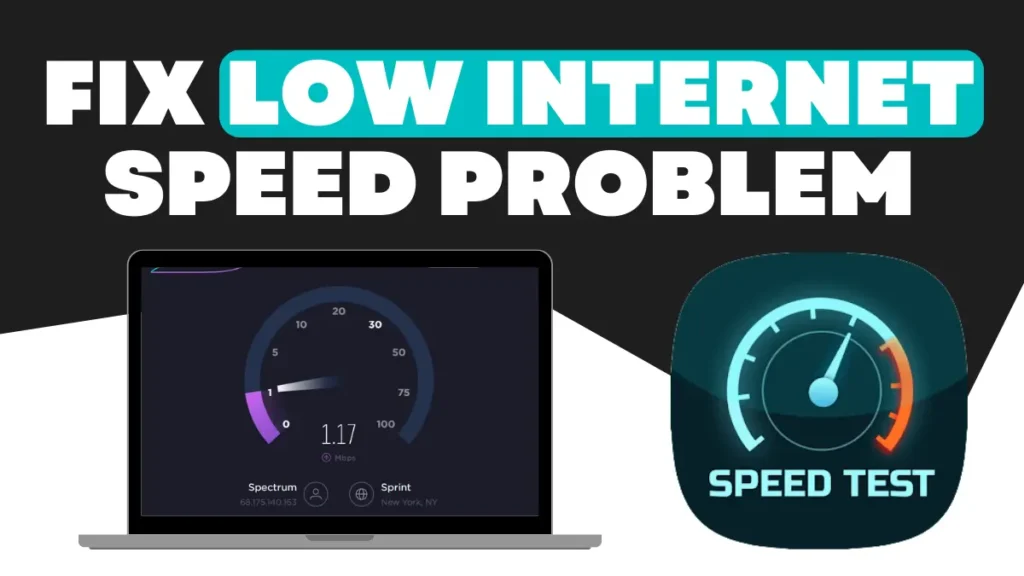
In today’s modern age, our smartphones, tablets, and computers have become the most important parts of our lives. These devices are connected to the network to keep us connected with other people, information, and entertainment. But sometimes we face network issues on our devices, and it is a pretty common issue. The connectivity issues are WiFi connection issue network not available, Bluetooth pairing errors, etc.
When this problem happens on our device in the middle of important work, it really makes us feel frustrated. The common solution to fix this issue is resetting the network settings. It restores all saved network configurations to their default values. I will show you a step-by-step guide on how to reset network settings on Android, iPhone, and Windows devices.
How to Reset Network Settings on Android Devices
Follow this step-by-step guide to reset your network on your Android device Resetting network settings may be different for different devices, but the steps are almost common.
- Open the setting on your Android Mobile
- Scroll down and click on network and Internet or connection over sharing or system settings based on your device settings.
- Then scroll down a bit and tap on the reset network, reset WiFi mobile, and Bluetooth options.
- Now tap on the reset setting. That’s it. Wait for the completion of the reset.
How to Reset Network Settings on iPhone Devices
The steps for resetting network settings in iPhone devices are the same as for all ios operating system devices.
- Open the settings app in my phone and tap on general
- Now click on transfer or reset iPhone option
- Then tap the reset button.
- Tap on Reset Network Settings and enter your device password.
- That’s it. Now wait for the completion of the reset.
How to Reset Network Settings on Windows Device
The process of resetting the network may vary depending on the Windows version and device. Here are the general setting of resetting network on windows device
- Open Settings and click on network and Internet option
- Then click on status and scroll down. You will see a network reset or reset network button.
- Now click on reset network or reset network, and that’s it for the completion of the reset.
Conclusion
Resetting the network is a very useful way to fix the network issue on your device. In this blog, we have shared in detail the procedure to reset the network on all the devices.


I visited various sites but the audio feature for audio songs existing at this web site is really fabulous.
Also visit my webpage: nordvpn coupons inspiresensation
My partner and I stumbled over here coming from a different
page and thought I may as well check things out. I like what I see so now i am following you.
Look forward to going over your web page again.
Have a look at my web site – nordvpn coupons inspiresensation
Spot on with this write-up, I actually believe that this web site needs much more attention. I’ll probably
be back again to read more, thanks for the information!
My website :: Nordvpn Coupons inspiresensation
350fairfax nordvpn coupon code
My relatives all the time say that I am wasting my time here at net, but I know I am getting experience all the time by reading thes nice articles.
Your point of view caught my eye and was very interesting. Thanks. I have a question for you.
Whats up very nice website!! Man .. Excellent .. Superb ..
I will bookmark your website and take the feeds also?
I’m happy to seek out a lot of helpful information right here in the put up,
we’d like work out extra techniques on this regard, thanks for sharing.
. . . . .
Review my site … eharmony special coupon code 2025
Pretty! This was an extremely wonderful article. Many thanks for supplying
these details.
My web-site vpn
You have made some really good points there. I looked on the web for
more info about the issue and found most people
will go along with your views on this web site.
gamefly free trial https://tinyurl.com/23mmjj8a
I do not even know how I ended up here, but I thought this post was good.
I do not know who you are but certainly you are going to a famous blogger if you are not already 😉 Cheers!
https://tinyurl.com/2xsenm6a what is a vpn connection
This is a topic that’s close to my heart… Thank you! Exactly where are your contact
details though?
Hi there would you mind letting me know which web host you’re working with?
I’ve loaded your blog in 3 completely different internet browsers and I must say this blog
loads a lot quicker then most. Can you recommend a good internet hosting provider at
a fair price? Kudos, I appreciate it!
Thanks for sharing. I read many of your blog posts, cool, your blog is very good. https://www.binance.info/pl/register?ref=YY80CKRN
Your article helped me a lot, is there any more related content? Thanks! https://www.binance.info/en-IN/register?ref=UM6SMJM3
hello!,I love your writing so much! proportion we communicate extra about
your article on AOL? I need an expert in this area
to solve my problem. May be that’s you! Looking ahead to look you.
eharmony special coupon code 2025 https://tinyurl.com/ymjk7uac
I don’t think the title of your article matches the content lol. Just kidding, mainly because I had some doubts after reading the article.
Your article helped me a lot, is there any more related content? Thanks!
Fantastic web site. Plenty of useful info here. I’m sending it to several friends
ans additionally sharing in delicious. And certainly, thanks to
your sweat!
Visit my webpage; http://winkler-martin.de/messages/61849.html