In this article, you will learn about how to see phone messages on a PC.
Messages are the most common way of communicating or sharing thoughts through text; these services are available only on mobile devices. Where can we insert a SIM card?
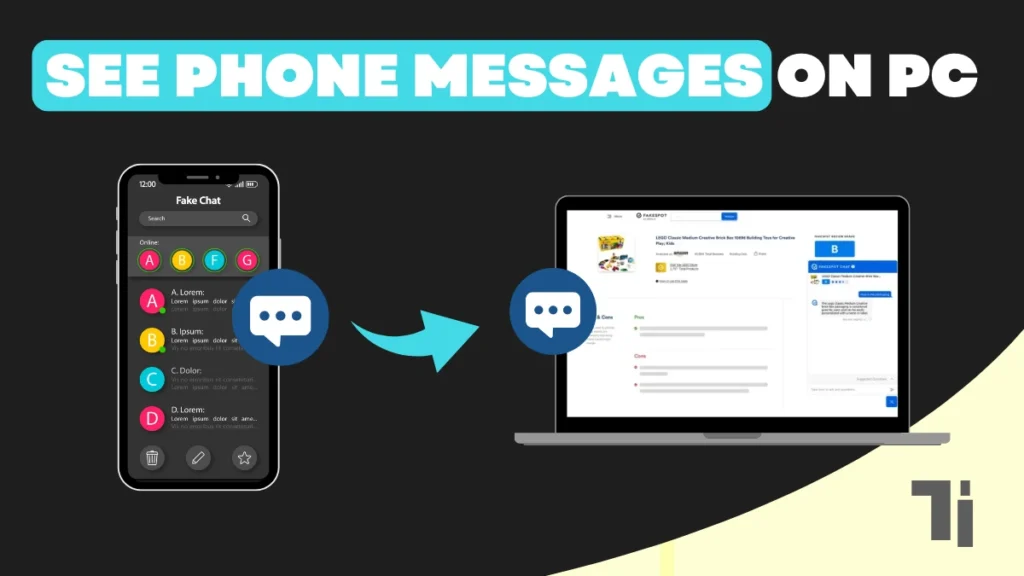
If you are a person who is multitasking on a laptop and very busy on it, receiving important messages on mobile can interrupt the workflow. So don’t worry, I will show you a guide where you can see phone messages on a PC without installing any third-party software.
See Phone Messages on PC Using Google Message
Before restarting the guide, make sure you are connected to the internet. And using the same Google account on both your mobile and PC. Now follow these simple steps.
- Open the mobile and install the Google Messenger app from the Play Store (skip this step if you are already using this app).
- Then log in to the Google account in the Google Messenger app.
- Now open the browser on your PC and log in with the same Google account that is used on your mobile.
- Then search for “Google Message Web” and click on the first website.
- Now to see phone messages on your PC, you have to verify the account; it will show you an emoji.
- You have to open the Google Message app on your mobile device and click on the same emoji that shows up on your PC.
And done. Once you click on the emoji, you will be able to see all the messages that you have received on the Google Message app. You will also receive the upcoming messages directly on your PC. You just need to open the web version of Google Message on your PC.
Tips: You can bookmark the Google Message app on your browser or download the Google Message app on your PC to quickly access the messages.
Conclusion
Most of the time, when we are working on a PC, we have to attend to some important messages as well. For that, we have to either use WhatsApp or any other messaging platform to receive the messages on PC, but not anymore. Using this guide, you can see phone messages on your PC easily without installing any 3rd party software.
The best part is that you can not just see phone messages on your PC, but you can also send messages from the web version of Google Messenger on your PC.
ALSO READ
How To Change Google Chrome Download Folder Location


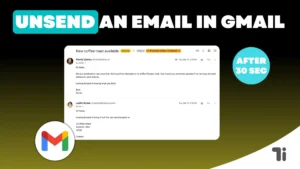

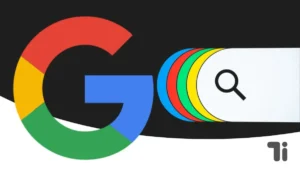
[…] How To See Phone Messages On PC (Easiest Way) […]
Can you be more specific about the content of your article? After reading it, I still have some doubts. Hope you can help me.
Your article helped me a lot, is there any more related content? Thanks!
Your article helped me a lot, is there any more related content? Thanks!