Normally when we take screenshot of a website on a Windows device it only captures the screen that is visible on the screen and to take a screenshot of full website we first start looking for the Chrome extension to take a full-page screenshot extension can complete the work but at the same time it reduces the quality of the screenshot image.
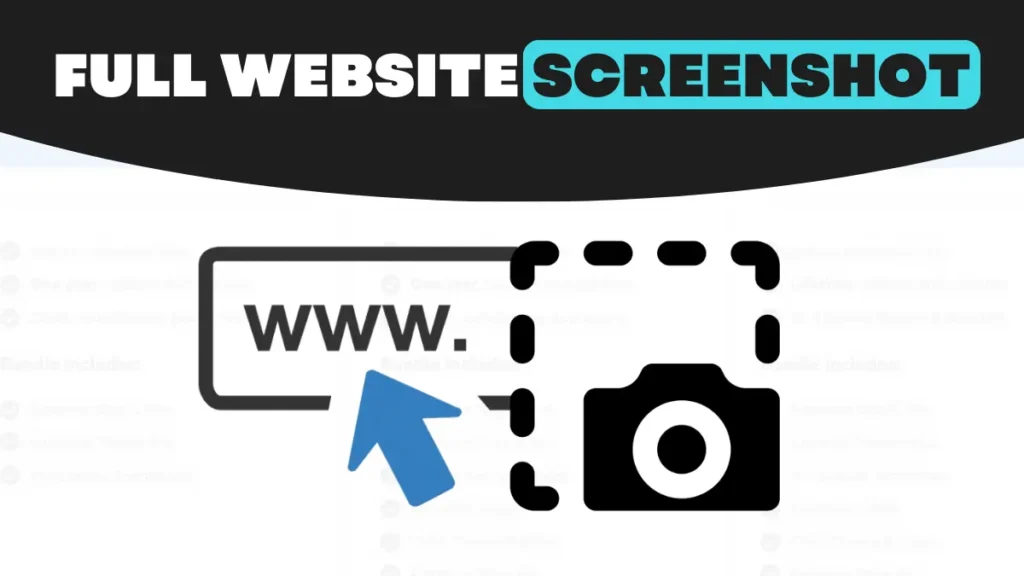
So here in this article, I will show you a step-by-step guide on how to take a screenshot of a full website in high quality with Chrome’s secret trick in 2024.
How to Take Full Website Screenshot
This feature comes with build-it on browsers, we are just aren’t aware of these shortcut keys, but I will show you a simple method to download the full website screenshot in high quality:
- Open the website that you want to take a screenshot of.
- Then press the F12 button on the keyboard.

- Once you click on it a Developer tool will appear.
- After that press CTRL + SHIFT + P.

- Then a dialog box will appear, simply type Full-size screenshot and hit enter.
And done, After a few seconds, it will start downloading the full-sized screenshot of the website.
This is the simplest way to take a high-quality screen of any website but If you don’t want to put this effort then you can install the Chrome extension called GoFullPage
Conclusion:
Taking full website screenshot will not be complicated from now on because of this shortcut key.
Also Read This:
How To Translate WhatsApp Messages Easily In 1 Click
How To Turn Off Auto-Correct On Android On IPhone Easily
How To Unhide Link History On Instagram In 5 Simple Steps



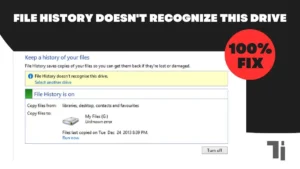

[…] How To Take Screenshot Of Full Website In 2024 (Chrome Secret Trick)How To Unban WhatsApp Number Quickly In 20245 Best Phones Under 15,000 In India January 2024 […]
Thank you for your sharing. I am worried that I lack creative ideas. It is your article that makes me full of hope. Thank you. But, I have a question, can you help me?
Your article helped me a lot, is there any more related content? Thanks!
I don’t think the title of your article matches the content lol. Just kidding, mainly because I had some doubts after reading the article.
Your article helped me a lot, is there any more related content? Thanks!