Google Contacts not only manages or keeps your contacts, but it also has a lot of features, including Transfer Contacts From One Google Contacts To Another, that you are not aware of. If you better utilize those features, it can make your work very convenient and easy.
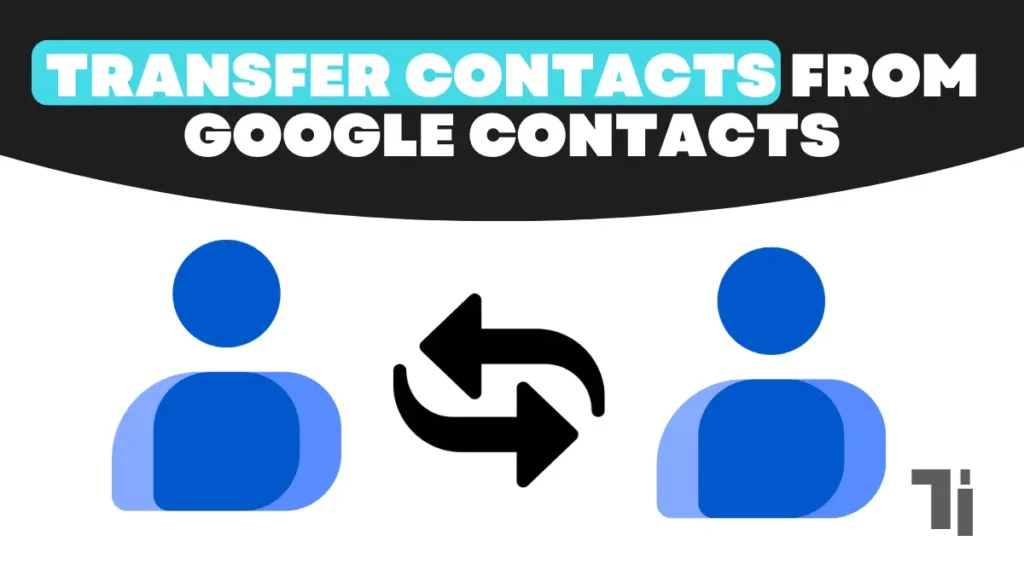
Google Contacts comes pre-installed on most Android devices, so if you want to transfer contacts from Google Contacts to your Android phone, no matter what your reason for transferring contacts From One Google Contacts To Another. It is the easiest way to do that.
In this article, I will show you how to Transfer Contacts From One Google Contacts To Another using a simple guide:
Transfer contacts using the Google Contact app.
- Open the Contacts app on your mobile device.
- Then, at the bottom right corner, you will see the Fix and Manager option. Click on it and select the Export to File option.
- It will ask you to choose the Google account you want to export from. Now select your account and click on the export button.
- Once the export is completed, open the Contacts app again and click on the Fix & Manage options located at the bottom corner. Then click on the Import from File option.
- Now select the Google account to which you want to export the contact.
- Then select the exported files that you saved and tap the Import button.
And done, your contact has been successfully transferred to another account.
ALSO READ THIS:
Send Fake Current Location On WhatsApp In 2024
How To Install Extensions In Edge Browser For Android
How To Auto Delete Text SMS Messages On Android And IPhone


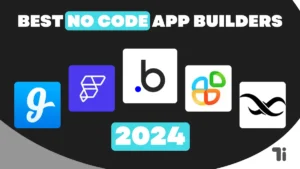
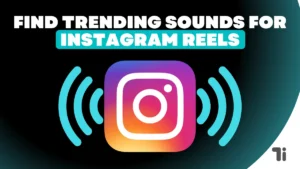

[…] from different websites in different formats, such as images, videos, documents, etc. ALSO READ: How To Transfer Contacts From One Google Contacts To Another Chrome browser by default sets the download folder default to save files on Android and Windows, […]
[…] ALSO READ: How To Transfer Contacts From One Google Contacts To Another […]
Your point of view caught my eye and was very interesting. Thanks. I have a question for you.