In this article, you will learn about what to do if I get a Google verification code that you did not request.
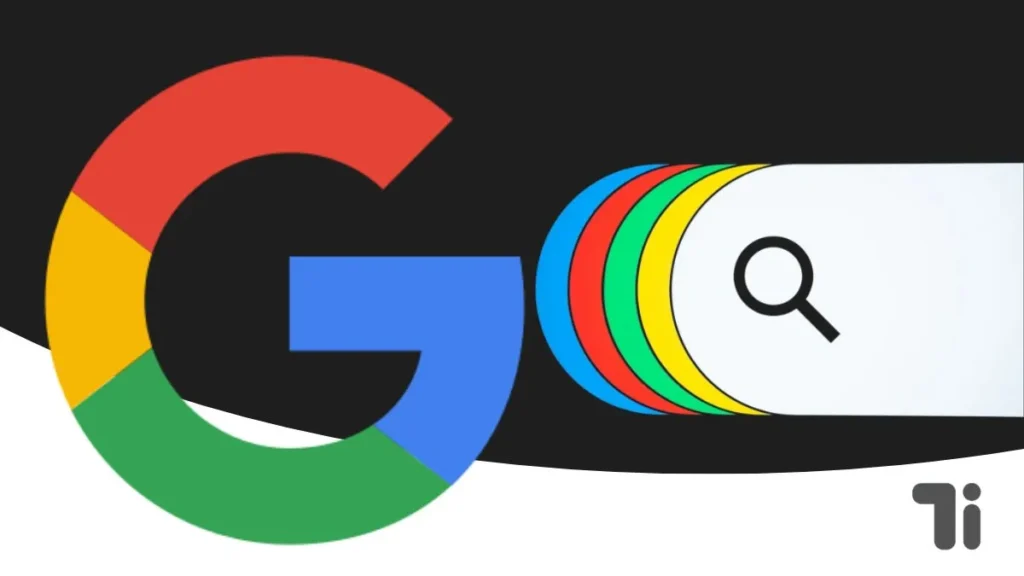
Are you the person who is receiving a Google verification code that you did not request? Are you worried about what is happening and why you are receiving a Google verification code? What should I do in that case?
Also Read: How To Turn Off SafeSearch On Google On Mobile And Desktop
So don’t worry; in this article, I have covered the solution of what to do if I get a google verification code that I didn’t request. In that case, you have two option. change your Google account password or then a Google security check.
Why Are You Receiving a Google Verification Code That I Didn’t Request?
There are many reasons why you are receiving a Google verification code. It might be because you attempt to log in to your Google account with a different device, someone mistakenly enters your Gmail ID to log in, someone is trying to access your Google account, and so on.
Change Your Google Account Password.
The first thing you need to do when you receive a Google verification code that I didn’t request is change the password of your Google account immediately.
Here is How To Change The Passwords Of Your Google Account:
- Open the Google app and click on the profile icon.
- Click on Manage Your Google Account, select the security section, and click on the Password option.
- Here a sign-in page will appear; simply enter the password and click next.
- Once you sign in to your account, Click on New Password, set a new strong password, and enter the same password in the confirm password field.
Once you change the password of your Google account, your Google account gets logged out from another device, so keep note of your new password.
Run a Google security checkup.
A Google security check is a great way to check if everything is secure or going well with your Google account. It will point out which area of your account is insecure or needs improvement.
To run a Google security check, follow these simple steps:
- Open the Google app, click on the profile icon, and then click on Manage Your Google Account.
- then click on the security option. Here you will see your security recommendation section. Simply click on the Protect Your Account button.
- Once you click on it, it will open a security check option.
- Here it will show various areas of improvement, such as two-factor authentication, recovery details, password strength, third-party app access, and device activity.
- Click on the option that shows the exclamation mark icon to expand and follow the on-screen instructions.
Complete the instructions and improve the security until the security check shows a green tick mark.
Here is the direct link to open the Google security check.
https://myaccount.google.com/intro/security-checkup.
Conclusion
Google account is the master account or main account of all the accounts because if someone gets access to your Google account, it means they can access all your private things, such as your images, videos, files, data, apps, browsing history, and much more because all the apps like Google Photos, Google Drive, Google Chrome, and a lot of others are linked to your Google account. So in this article, I have shared what to do if I get a Google verification code I didn’t request.


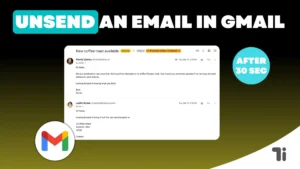

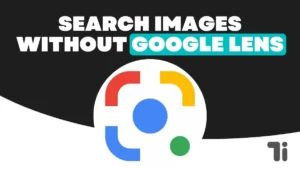
I don’t think the title of your article matches the content lol. Just kidding, mainly because I had some doubts after reading the article.
Your point of view caught my eye and was very interesting. Thanks. I have a question for you.
Your article helped me a lot, is there any more related content? Thanks!
**mindvault**
mindvault is a premium cognitive support formula created for adults 45+. It’s thoughtfully designed to help maintain clear thinking
**mind vault**
mind vault is a premium cognitive support formula created for adults 45+. It’s thoughtfully designed to help maintain clear thinking
**sugarmute**
sugarmute is a science-guided nutritional supplement created to help maintain balanced blood sugar while supporting steady energy and mental clarity.
**glpro**
glpro is a natural dietary supplement designed to promote balanced blood sugar levels and curb sugar cravings.
**prostadine**
prostadine is a next-generation prostate support formula designed to help maintain, restore, and enhance optimal male prostate performance.
**prodentim**
prodentim an advanced probiotic formulation designed to support exceptional oral hygiene while fortifying teeth and gums.
**vitta burn**
vitta burn is a liquid dietary supplement formulated to support healthy weight reduction by increasing metabolic rate, reducing hunger, and promoting fat loss.
**nitric boost**
nitric boost is a dietary formula crafted to enhance vitality and promote overall well-being.
**glucore**
glucore is a nutritional supplement that is given to patients daily to assist in maintaining healthy blood sugar and metabolic rates.
**synaptigen**
synaptigen is a next-generation brain support supplement that blends natural nootropics, adaptogens
**mitolyn**
mitolyn a nature-inspired supplement crafted to elevate metabolic activity and support sustainable weight management.
**zencortex**
zencortex contains only the natural ingredients that are effective in supporting incredible hearing naturally.
**yusleep**
yusleep is a gentle, nano-enhanced nightly blend designed to help you drift off quickly, stay asleep longer, and wake feeling clear.
**wildgut**
wildgutis a precision-crafted nutritional blend designed to nurture your dog’s digestive tract.
**breathe**
breathe is a plant-powered tincture crafted to promote lung performance and enhance your breathing quality.
**pinealxt**
pinealxt is a revolutionary supplement that promotes proper pineal gland function and energy levels to support healthy body function.
**energeia**
energeia is the first and only recipe that targets the root cause of stubborn belly fat and Deadly visceral fat.
**boostaro**
boostaro is a specially crafted dietary supplement for men who want to elevate their overall health and vitality.
**prostabliss**
prostabliss is a carefully developed dietary formula aimed at nurturing prostate vitality and improving urinary comfort.
**potent stream**
potent stream is engineered to promote prostate well-being by counteracting the residue that can build up from hard-water minerals within the urinary tract.
**hepato burn**
hepato burn is a premium nutritional formula designed to enhance liver function, boost metabolism, and support natural fat breakdown.
**hepato burn**
hepato burn is a potent, plant-based formula created to promote optimal liver performance and naturally stimulate fat-burning mechanisms.
**flow force max**
flow force max delivers a forward-thinking, plant-focused way to support prostate health—while also helping maintain everyday energy, libido, and overall vitality.
**prodentim**
prodentim is a forward-thinking oral wellness blend crafted to nurture and maintain a balanced mouth microbiome.
**cellufend**
cellufend is a natural supplement developed to support balanced blood sugar levels through a blend of botanical extracts and essential nutrients.
**revitag**
revitag is a daily skin-support formula created to promote a healthy complexion and visibly diminish the appearance of skin tags.
**neurogenica**
neurogenica is a dietary supplement formulated to support nerve health and ease discomfort associated with neuropathy.
**sleeplean**
sleeplean is a US-trusted, naturally focused nighttime support formula that helps your body burn fat while you rest.
I’ve read a few good stuff here. Certainly worth bookmarking for revisiting. I wonder how much effort you put to create such a fantastic informative site.
I really like your writing style, superb information, regards for putting up : D.
Bei Royal Game hört der königliche Service nicht nach dem Willkommensbonus
auf. Die Freispiele ermöglichen es dir, beliebte Slots risikofrei zu testen und dabei
echte Gewinne zu erzielen. Royal Game rollt seinen neuen Spielern den roten Teppich aus und empfängt sie mit einem königlichen Willkommensbonus von 100% bis zu
500 Euro. Mit einem Hintergrund in Germanistik und fundierter Branchenerfahrung bietet sie verständliche,
gut recherchierte Inhalte zu Spielmechaniken, Trends und Strategien. Der benutzerfreundliche
Aufbau der Webseite, die einfache Navigation und die optimierte mobile Version bieten ein angenehmes Spielerlebnis.
Mit seiner royalen Thematik und innovativen Design bietet es eine Premium-Erfahrung für internationale Spieler.
Hier ist der perfekte Ort für dich, um spannende Spiele zu
spielen und unvergessliche Erfahrungen zu sammeln. Hervorzuheben ist beispielsweise das Bonus Crab Programm, das
Spielern immer wieder Freispiele und Bonusgeld einbringen kann.
Wer oft spielt und es in diesen Bereich
schafft, der kann sich über lukrative Belohnungen wie
Bonusgeld und Freispiele freuen. Ich spiele liebend gerne mobil, weswegen ich auch im RoyalGame Casino nach einer App geschaut habe.
Und wenn du Glück hast, kannst du sogar unseren tollen Willkommensbonus mit
100% bis 500 Euro + 200 Freispielen knacken! Mit Spielgeld kannst
du spielen und das Spiel in Ruhe und ohne Risiko testen. Spieler haben jede Woche die Chance, mit Bonusgeld und Freispielen Gewinne zu kassieren.
Besonders hervorzuheben ist auch der Punkt, dass ich die verschiedenen Spiele
im Demomodus spielen konnte. Für Neukunden bietet den 100% RoyalGame Casino Bonus mit bis zu 500€,
200 Freispiele und 1 Bonus Crab Credit.
References:
https://online-spielhallen.de/joo-casino-deutschland-ihr-umfassender-leitfaden/
Mehr und mehr geht das Casinospiel aber in die Richtung casual, sodass sich immer öfter in der kompletten Spielbank in gepflegter
Freizeitkleidung bewegt werden kann. Ihr plant,
zum ersten Mal ins Spielcasino zu gehen und ihr seid noch
unsicher, was genau auf euch zukommt? Auch diverse Casino Poker Spiele, Video
Poker Automaten oder aber auch kleine Lottospiele wie Bingo und Keno
sowie Baccarat sollten auf ihre Verfügbarkeit vorab geprüft werden.
Egal on in echt oder virtuell Hamburg kann so gut wie alle Bedürfnisse in Sachen Glücksspiel befriedigen. Zusätzliche Anreize bieten Freispiele oder Casino Aktionen für
die Spieler. Diese Lizenz erlaubt explizit nur das Bereitstellen von Slot Spielen in Online Casinos, was dazu führt,
dass Optionen wie Live Dealer Spiele und traditionelle Tischspiele nicht
angeboten werden können. In den virtuellen Spielhallen Hamburgs stößt du auf eine
Vielzahl der begehrtesten Spielautomaten, ein Trend, der durch die Einführung der deutschen Glücksspiellizenz noch
verstärkt wurde.
Während es im Jahr 2015 noch fast 500 Spielhallen waren, die in Hamburg betrieben wurden, hat die
Anzahl der Automatencasinos in den letzten Jahren, vor allem aufgrund der geänderten Gesetzeslage, etwas abgenommen. Hier kannst du Slots von europäischen und amerikanischen Herstellern zocken, an vier Automaten um den Hamburg-Jackpot mitspielen und
verschiedene Mystery-Jackpots gewinnen. Ein klarer Beleg dafür, welche Rolle die Casinos und das Glücksspiel in der Hansestadt spielen.
References:
https://online-spielhallen.de/exklusive-total-casino-promo-codes-ihr-leitfaden-fur-bessere-boni/
Your point of view caught my eye and was very interesting. Thanks. I have a question for you.
Check out our bonus pages where we bring
you the best welcome offers, free spins, and exclusive
deals. Plus, you can check out real-time statistics
and live streams through CasinoScores. We also highlight the
best live casino sites, with software from the likes of
Evolution and Pragmatic Play. Plus, find standout games to try, as chosen by experts.
When we recommend a casino, it’s because we’d
play there ourselves! We play, test, and analyze casino apps and sites with the same care we’d want for ourselves.
This adds to more of a social feel when playing at the casino
generally, and it also can be a good way to get further rewards
when playing your favorite slot games. Owned by the same group as
BetMGM, Borgata Casino is well known in gambling circles for its huge
casinos, and its involvement in poker events, but
the online casino site is also no slouch. The live casino is also well worth a look, as we’ve found that the weekly promotions tend to be for
live roulette, live blackjack, or other games.
Bet365 Casino on both the US and UK sites combines slot games, table game favorites, jackpots, and a live casino.
References:
https://blackcoin.co/what-to-wear-for-the-casino-dress-code-and-whatll-get-you-kicked-out/
Responsible for assessing and licensing casino staff who
must receive regulatory approval, as well as considering and approving
a vast array of equipment, games, rules and processes critical to casino operations.
It ensures that the casino complies with all its regulatory obligations
and operates safely, fairly, and free from criminal influence.
We also issued directions to improve practices regarding bank and
blank cheques, identity and probity checks for premium players and introduce mandatory carded play for
poker machines. We have already used these powers to take disciplinary action against Crown Melbourne
six times, resulting in $252 million in fines.
Whether you’re here to play, relax, or indulge, Crown Melbourne offers
an unmatched experience in the heart of the city.
Management reserves the right to apply their discretion at all times.
Relax and unwind in our generous Villas with private Butler service, magnificent Melbourne views and elegant living and dining spaces.
Alternatively you can contact the Crown Rewards team at You can use
your Card at participating restaurants, bars, hotels and more, every time you visit Crown. The Crown Rewards Member Hub online can help you quickly and easily access your Account information anytime, anywhere.
References:
https://blackcoin.co/what-are-casino-vip-and-loyalty-programs/
Seasonal campaigns introduce limited-time promotions with unique reward structures throughout the
year. New members start with welcome packages consisting of deposit matches and
free spins across initial deposits. The competitive atmosphere transforms standard gaming sessions
into adrenaline-fueled contests where strategy matters just as much
as luck.
And now let’s consider this casino in detail! The SkyCrown company provides interesting and licensed
gambling activities. Skycrown is one of the most popular and interesting
gambling companies in Australia. The mobile web version works perfectly across devices and adapts to different
screen sizes.
The wagering in these games, only these two days, will determine how many free spins you get in your Thursday offer.
This bonus is only available on your first deposit,
and the maximum bonus amount you can claim is $3,000.
To claim this bonus, you need to use the bonus code LIVE and
deposit a minimum of $75 on your first deposit.
References:
https://blackcoin.co/casino-club-erfahrungen/
Welcome bonuses, like those from Ricky Casino and Neospin, significantly boost new
players’ bankrolls. Seeking out casinos that display transparent RTP information can maximize the gaming experience.
These features are crucial in providing a seamless
and enjoyable online casino gaming experience. Exclusive bonuses and cryptocurrency-specific promotions at mBit Casino boost the overall value for players.
Additionally, ThunderPick hosts a diverse range of
casino games, including slots, table games, and live dealer options.
With a wide variety of titles, from classic slots to innovative
video games and table games, players are sure to find something to enjoy.
Make sure you never spend any more money than you can afford to lose.
Then make sure to have a look at Ricky Casino – don’t forget to activate their welcome bonus of up to A$7,500!
It’s worth up to $8,000 in matched deposits, and you’ll get
400 free spins as well. RTP rates go above 97% and the welcome bonus is worth A$750 with 200 free spins.
Limits and speeds vary by site and by your bank, so, always double-check the cashier before you play.
Good for smoothing variance if you play regularly. Look for how many spins you get, the eligible
game(s), expiry window (often 24–72h), and any win cap.
Wins typically convert to bonus funds and must be wagered before withdrawal.
This innovation changed the industry and is now licensed by other game providers worldwide.
They invented the Megaways feature, which gives pokies thousands of ways
to win on every spin.
References:
https://blackcoin.co/microgaming-casino-bonuses-and-how-they-work/
us online casinos paypal
References:
https://trabajaensanjuan.com/employer/best-real-money-online-pokies-in-australia-for-december-2025
paypal online casinos
References:
jinbang.co.kr
online casino for us players paypal
References:
https://worlancer.com/profile/waylonmeade068
online casino with paypal
References:
https://unitedpool.org/employer/online-casinos-that-accept-paypal-in-the-united-states/
Thanks for sharing. I read many of your blog posts, cool, your blog is very good.
paypal neteller
References:
https://zenithgrs.com/employer/best-online-casinos-in-2025-top-usa-gambling-sites/
Can you be more specific about the content of your article? After reading it, I still have some doubts. Hope you can help me. https://www.binance.info/lv/register?ref=SMUBFN5I
online casinos that accept paypal
References:
http://damoa8949.com/bbs/board.php?bo_table=free&wr_id=848
mobile casino paypal
References:
https://gizemarket.com/companies/top-100-real-money-online-casinos-2025/
online casino roulette paypal
References:
https://dubicly.com/employer/new-online-casinos-for-january-list-of-latest-us-casino-sites/
Thank you for sharing superb informations. Your web site is so cool. I am impressed by the details that you have on this website. It reveals how nicely you perceive this subject. Bookmarked this web page, will come back for extra articles. You, my pal, ROCK! I found just the information I already searched all over the place and simply could not come across. What an ideal site.
Hello There. I discovered your blog the use of msn. That is a really smartly written article. I will make sure to bookmark it and return to read more of your helpful info. Thank you for the post. I will certainly comeback.